Making a Booking
Making a Booking
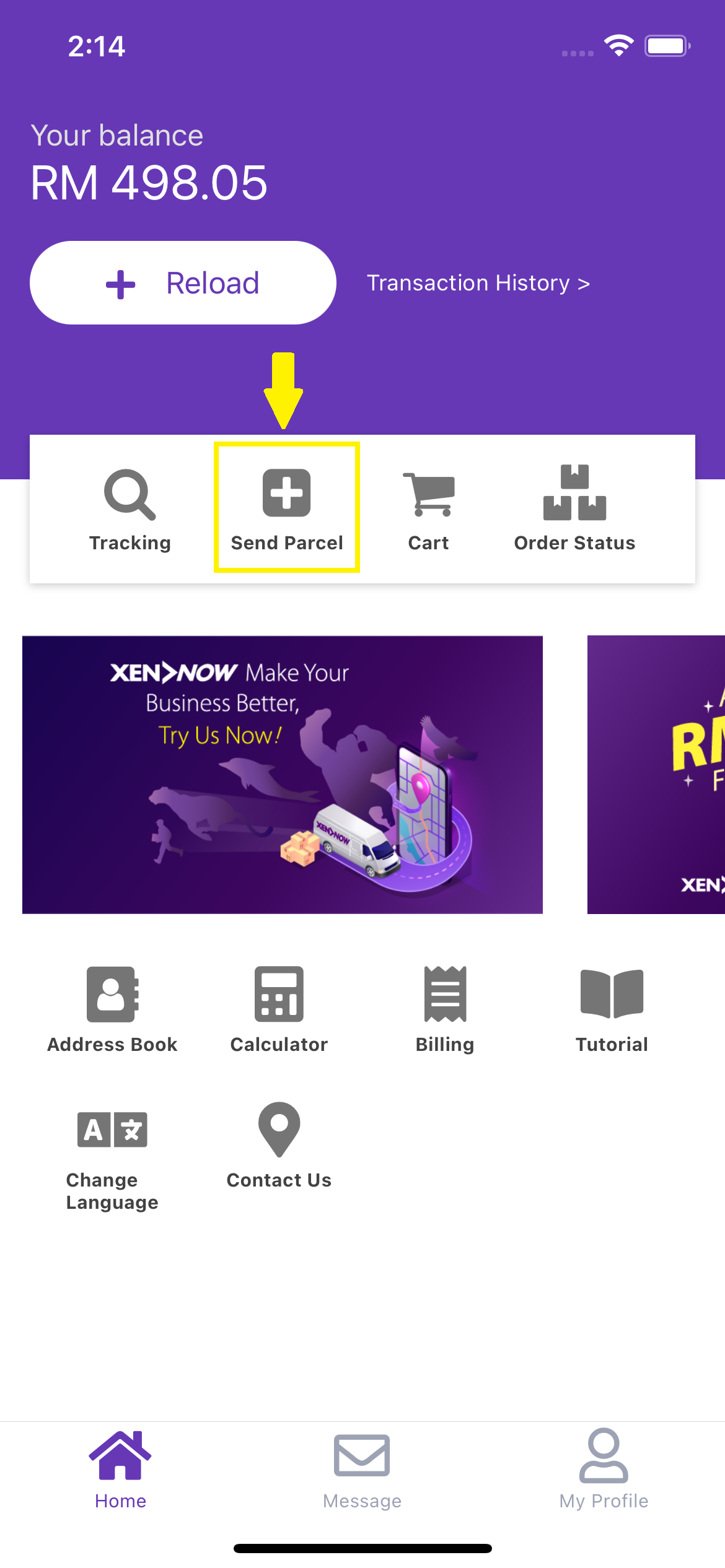
1. Tap the "Send Parcel" icon on the Home Screen.
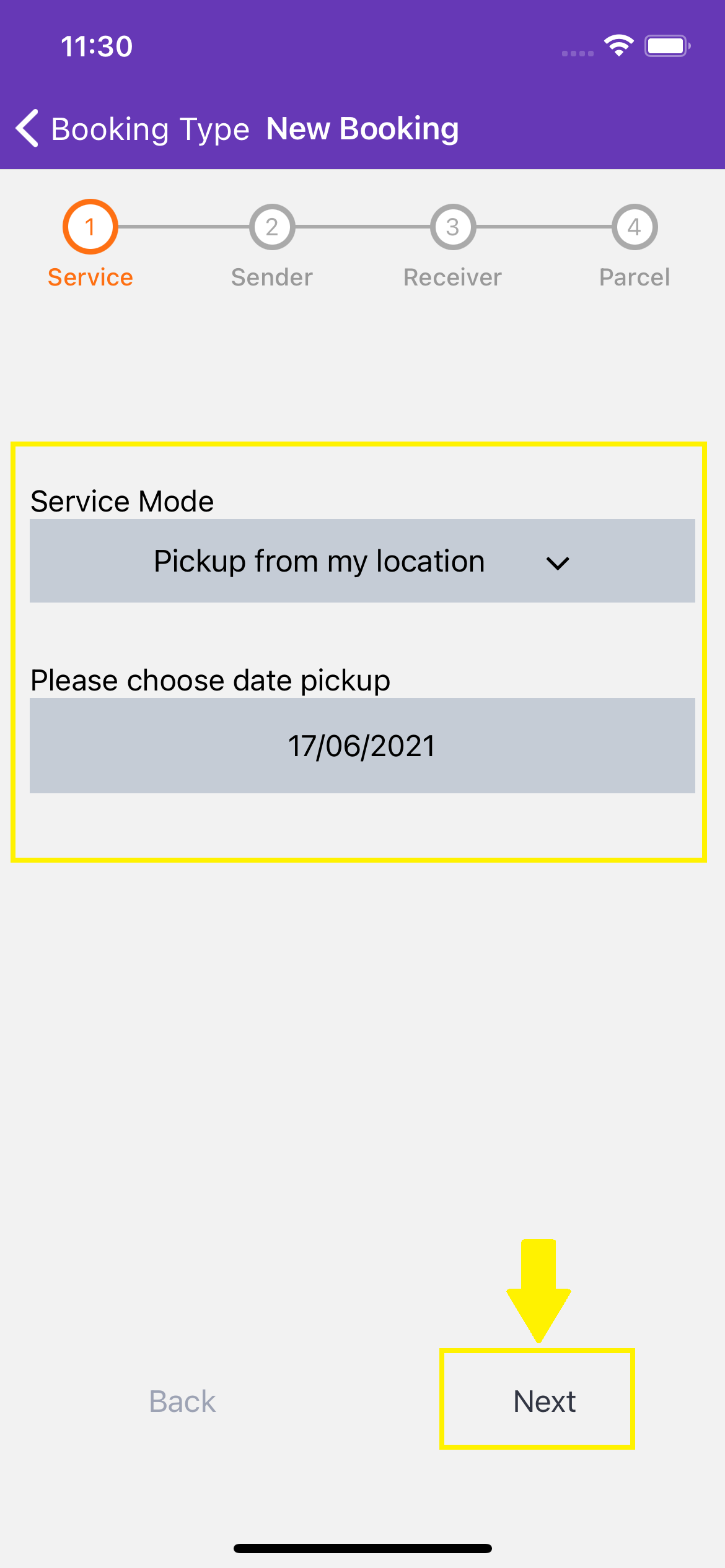
2. Select your desired service type (dropoff or pickup). Select your pickup date for the pickup or select a drop point for dropoff service, then tap "Next".
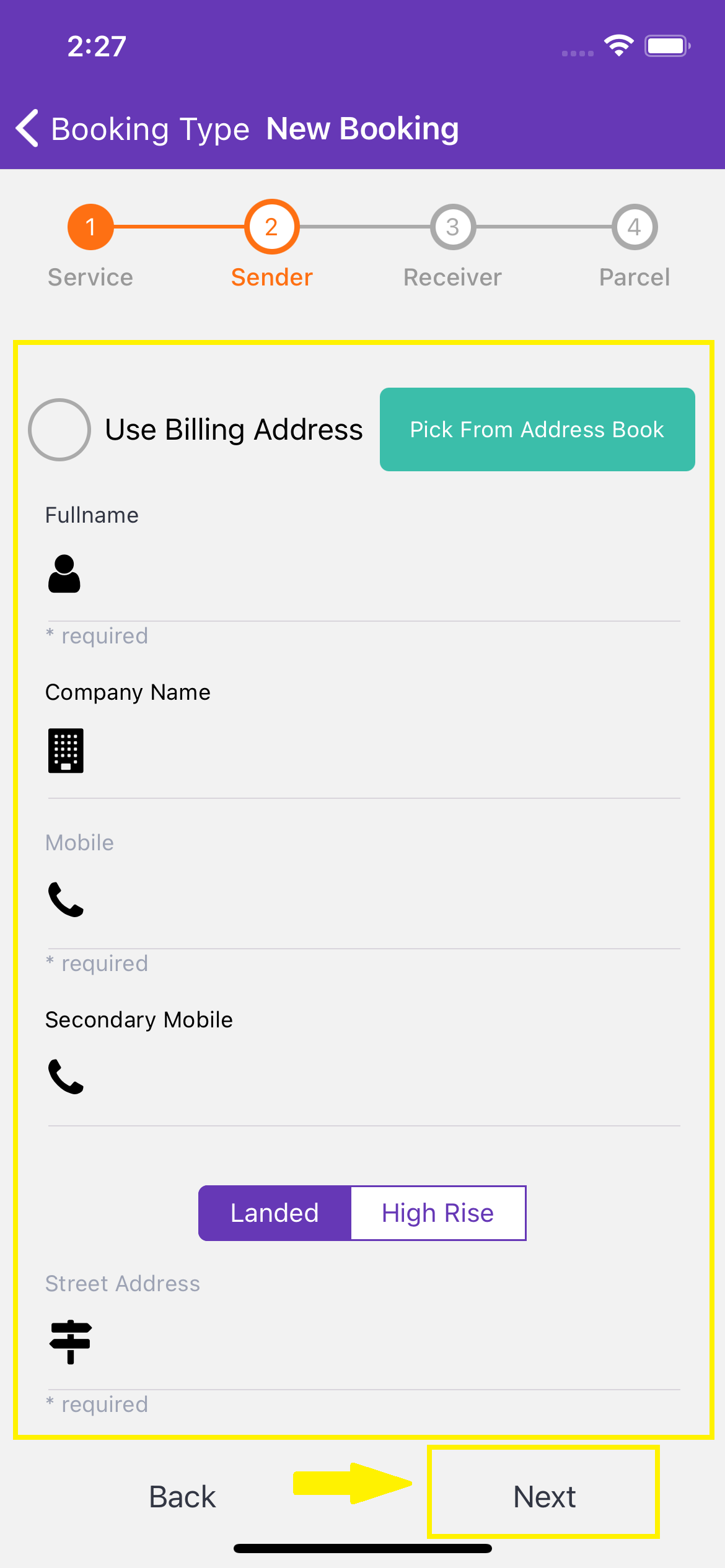
3. Enter the sender details in the required fields. You can also choose to use your default billing address or pick one from your Address Book.
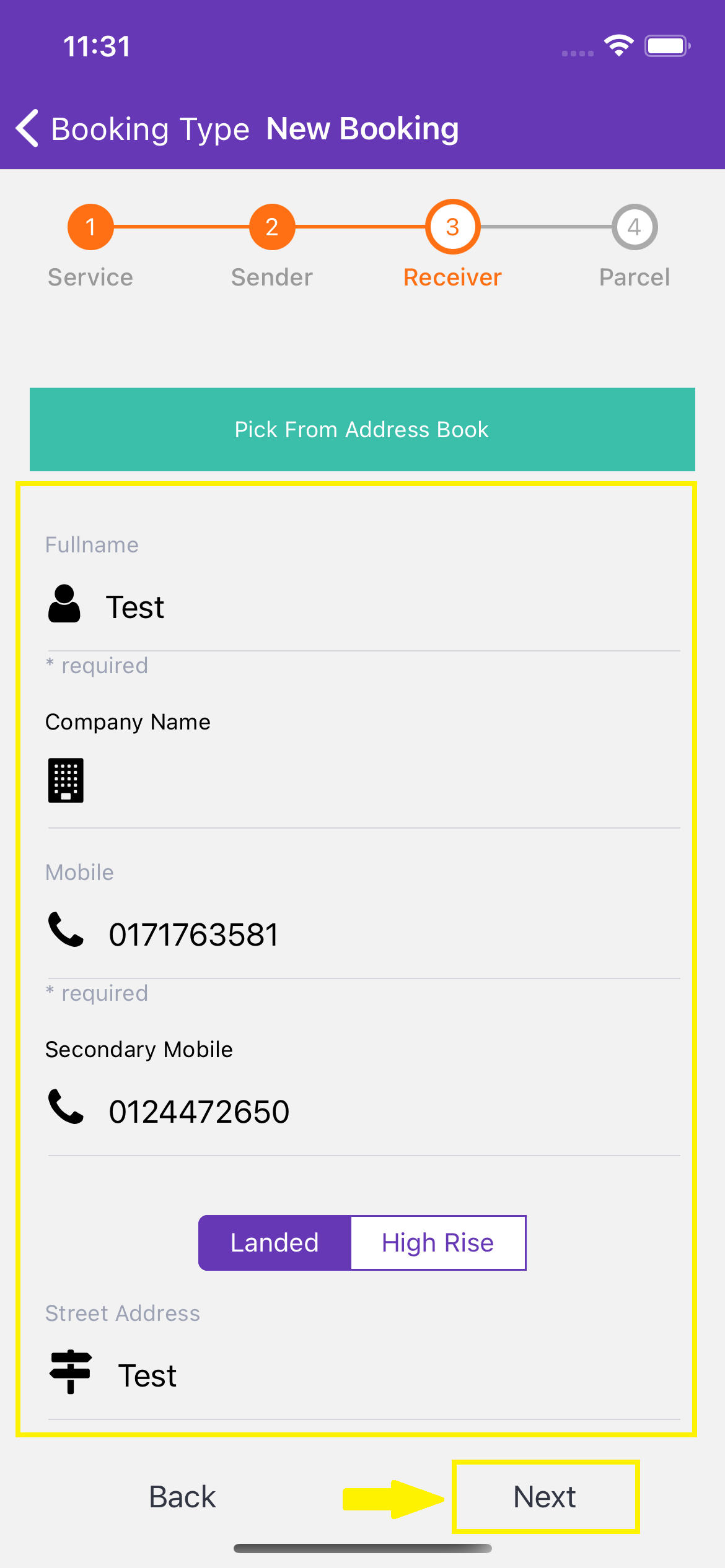
4. Enter the recipient details or choose one from your Address Book.
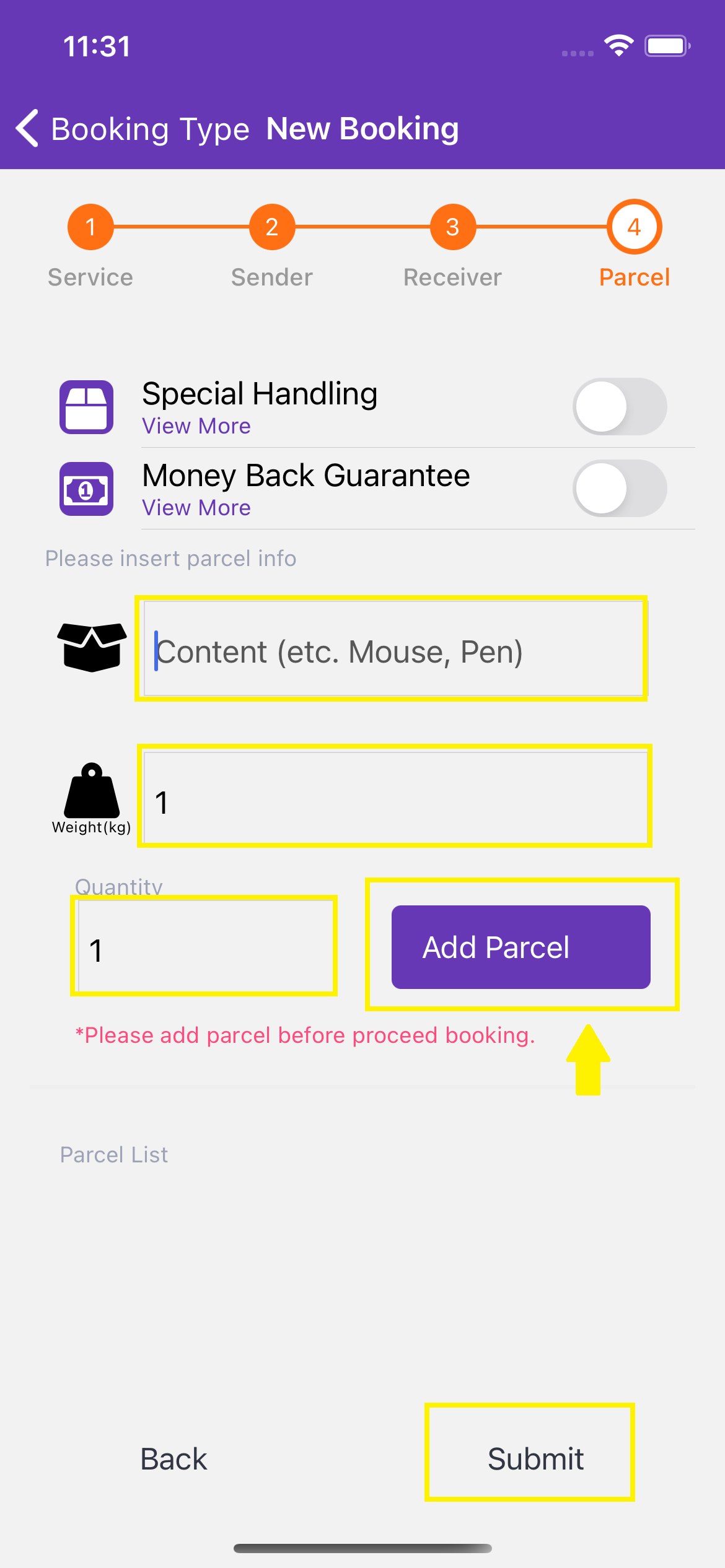
5. Enter your parcel details. These details include the contents, value of the contents, weight and the number of parcels. Tap "Add Parcel" and repeat the process if you wish to add more parcels.
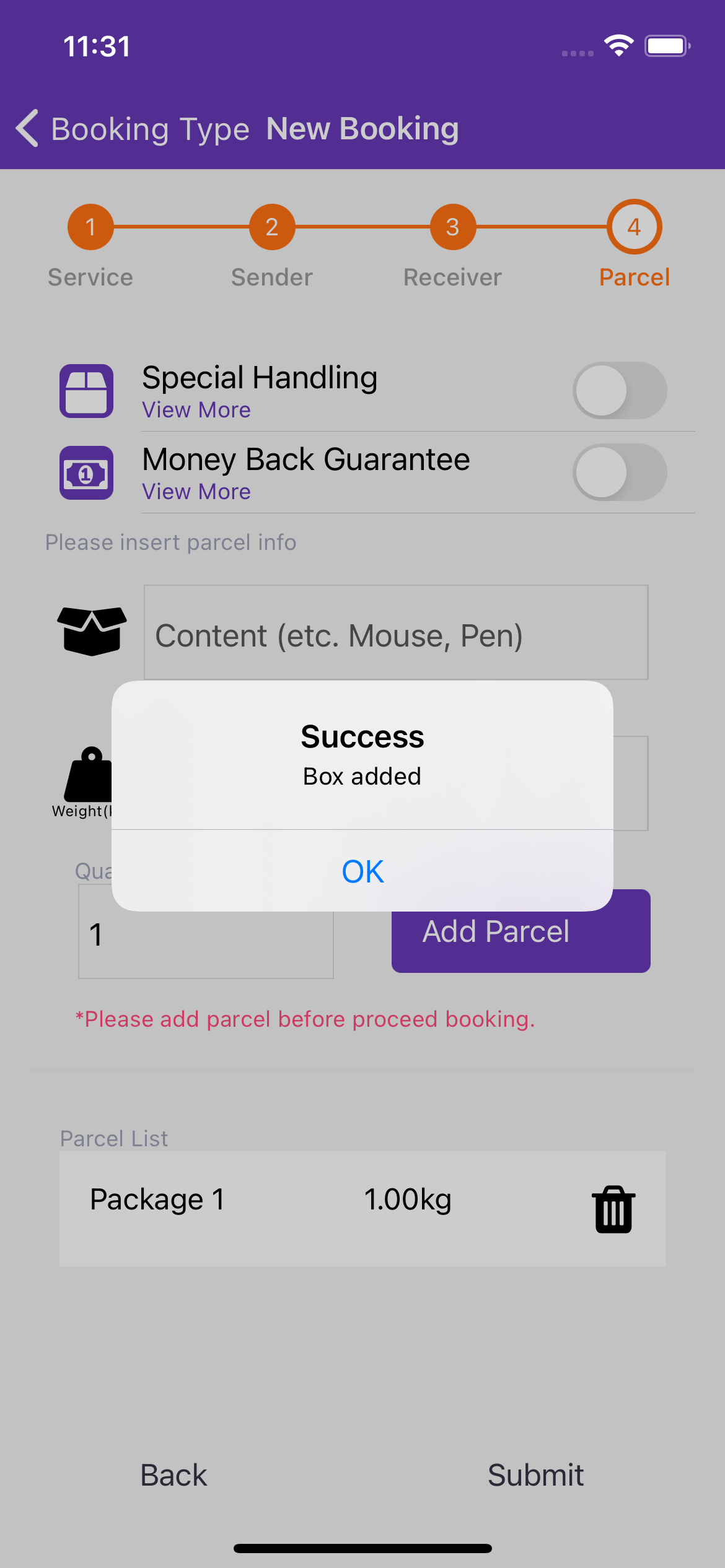
6. Tap "Submit" to add a booking and proceed to your Booking Cart.
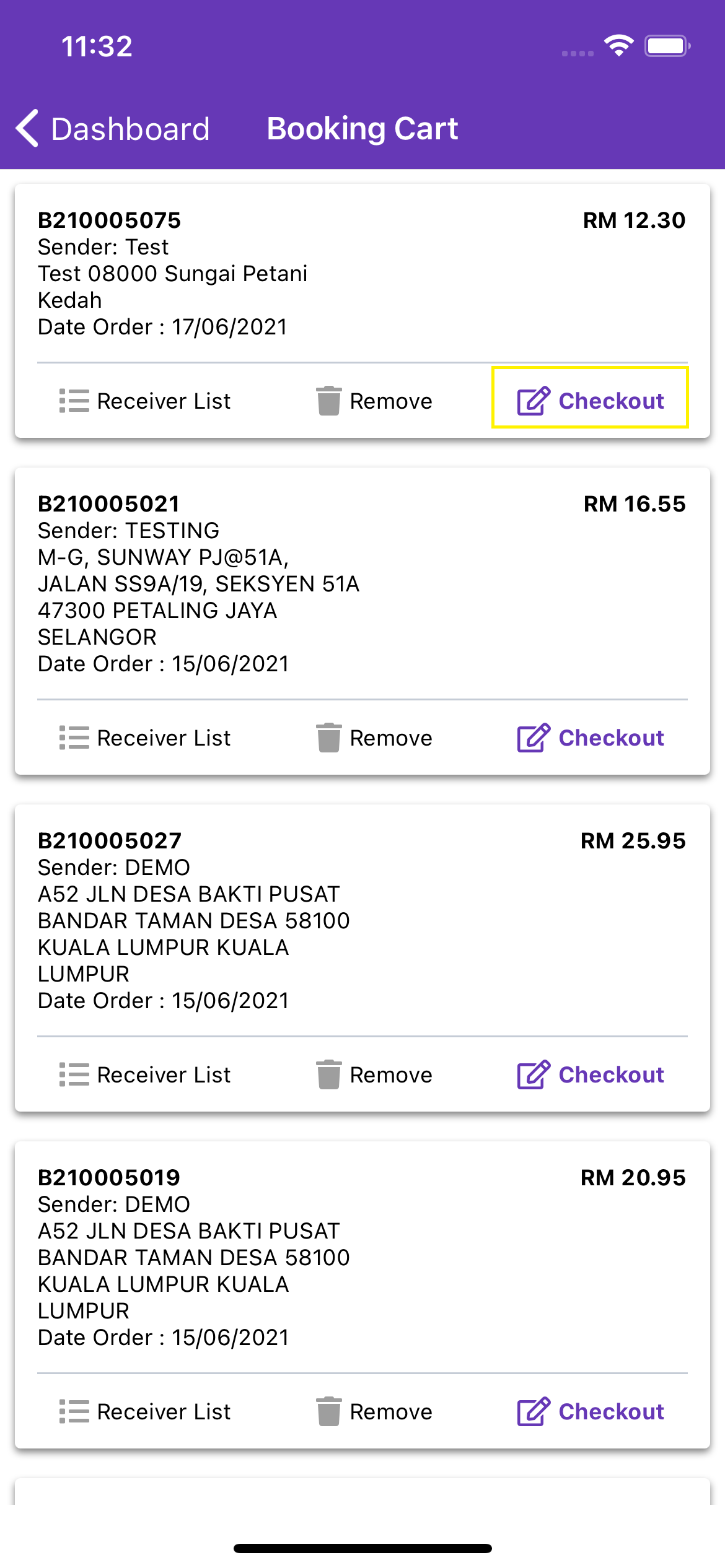
7. Find your booking on your Booking Cart list and tap "Checkout".
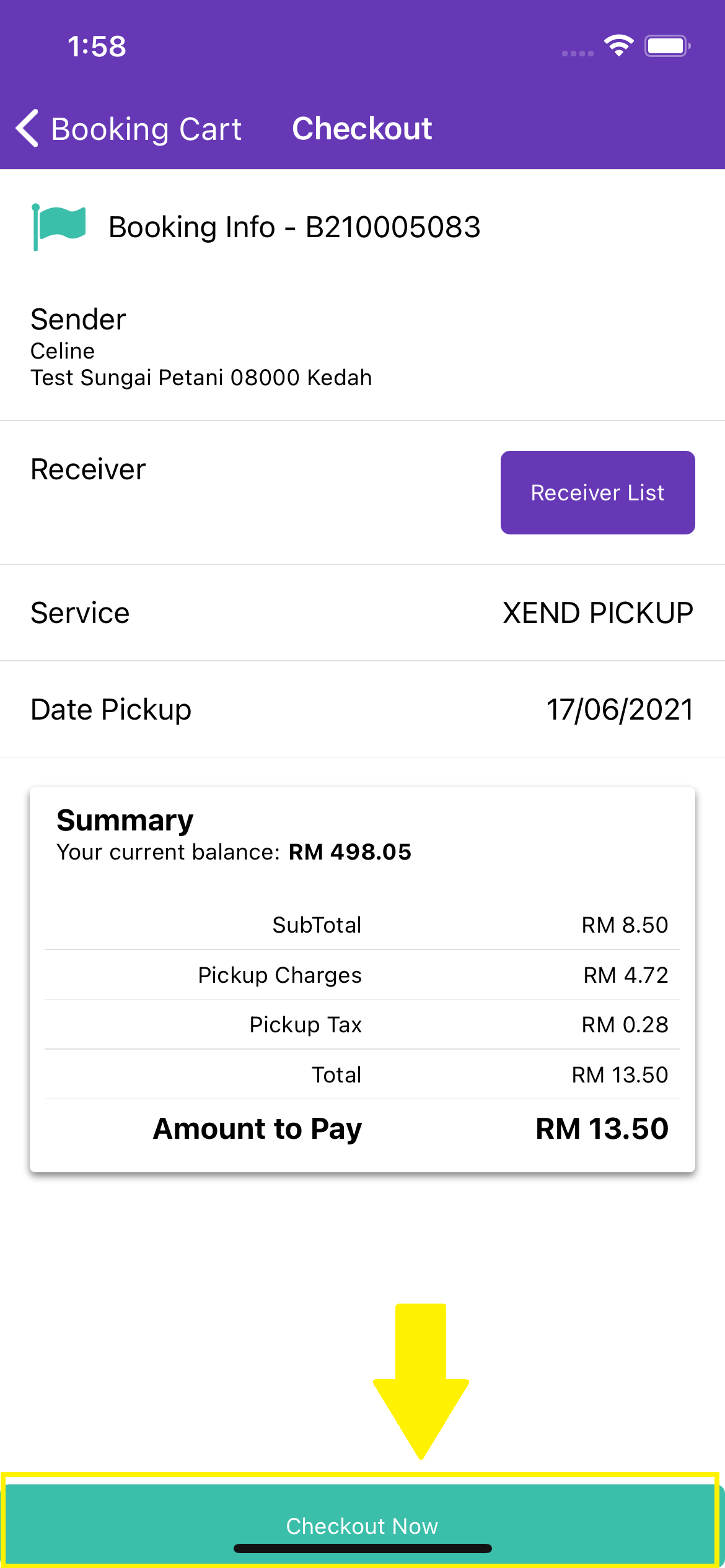
8. Check the details then tap "Checkout Now" to pay using your XendCredit balance and complete the booking process.