Booking with Multiple Recipients
Making a Booking for Multiple Recipients
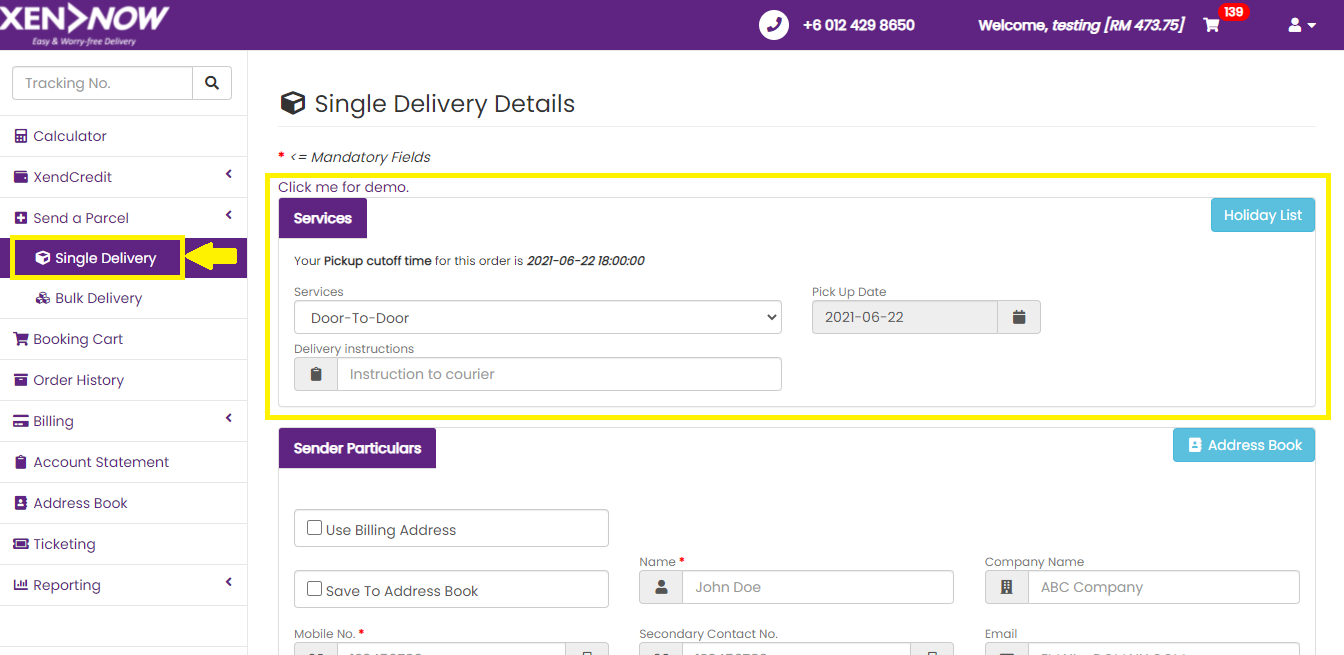
1. Select your desired service type (Door-to-Door or Point-to-Door).
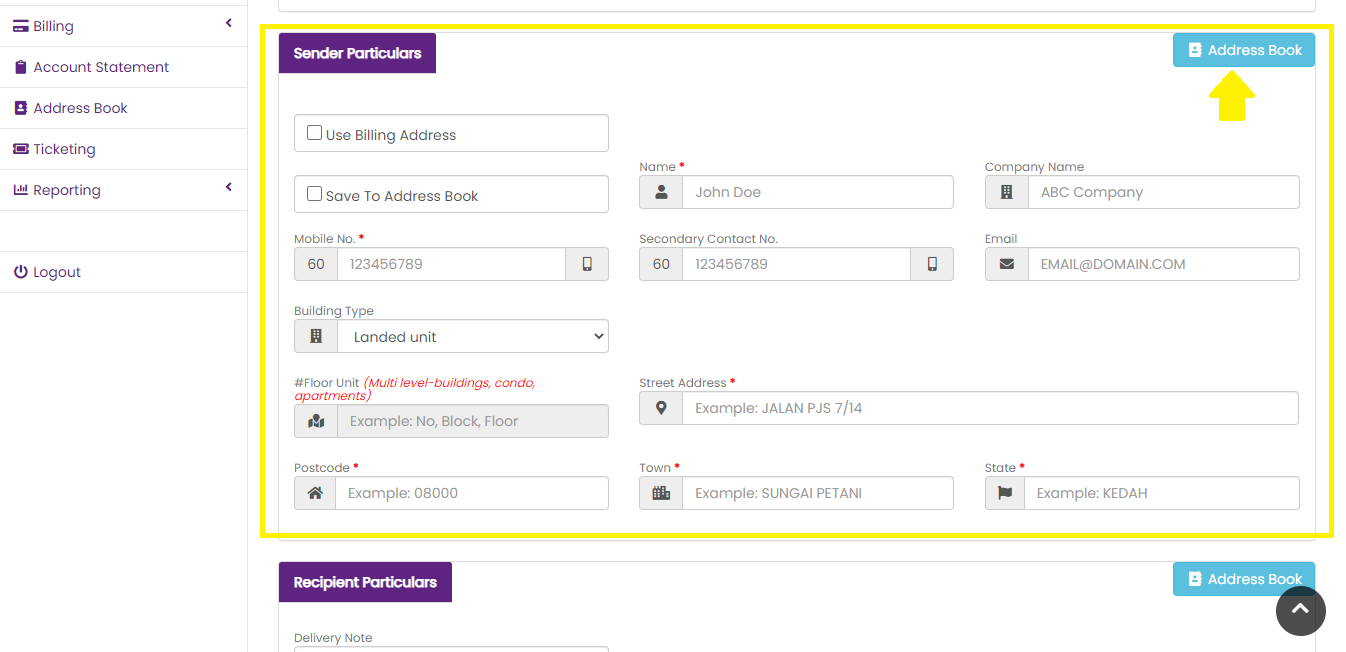
2. Enter the sender particulars or choose them from your Address Book. Save your frequently used addresses in the Address Book for easy access in the future.
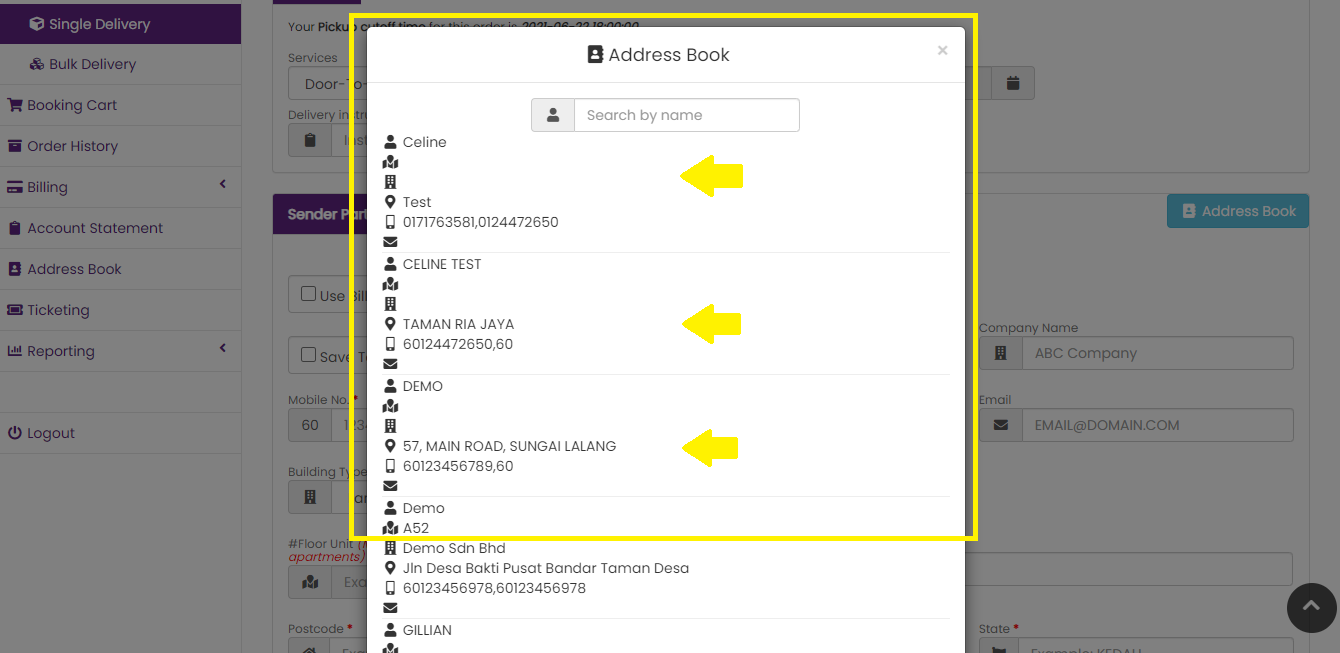
3. If you have saved addresses, simply select them from the Address Book panel.
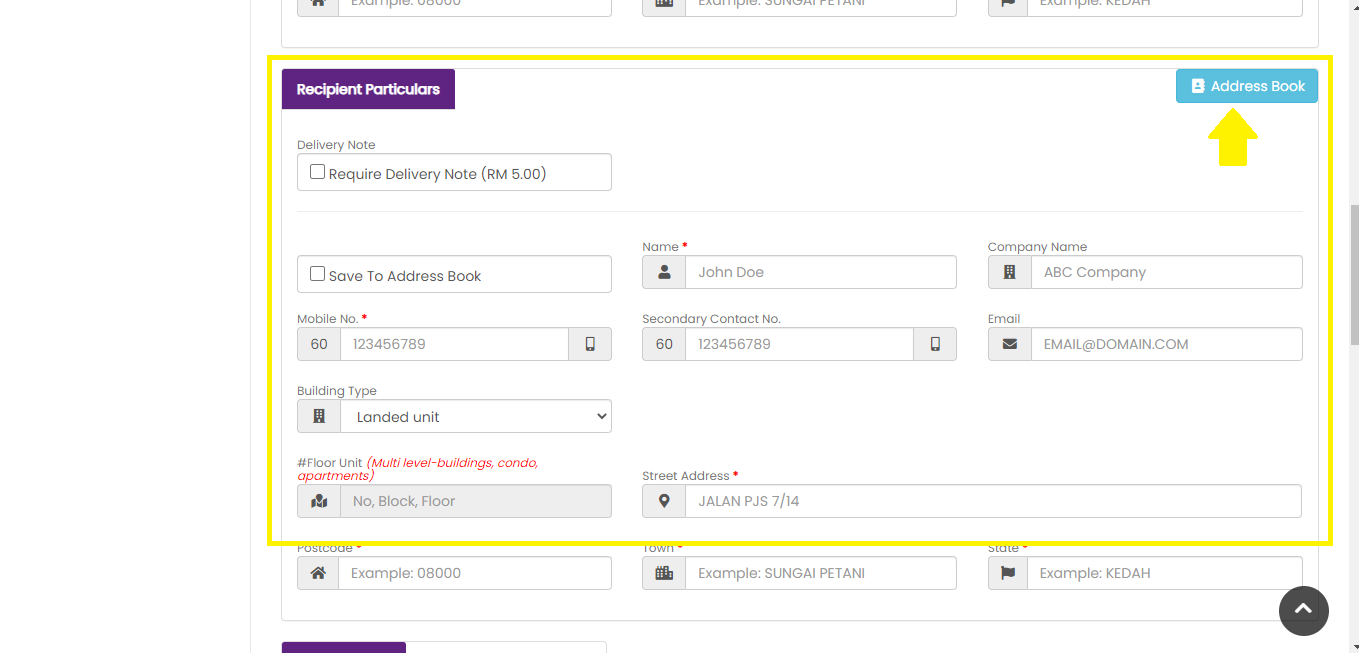
4. Enter the recipient particulars or choose them from your Address Book. Save your frequently used addresses in the Address Book for easy access in the future.
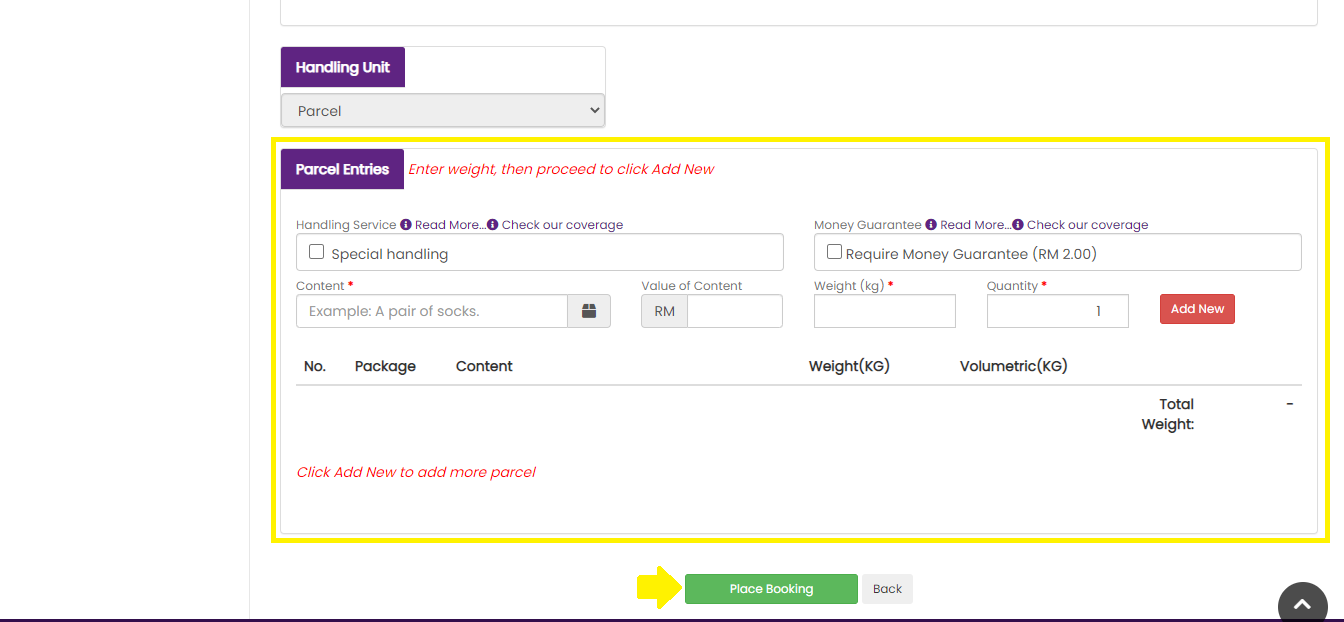
5. Enter your parcel details. These details include the contents, value of the contents, weight and the number of parcels. Click "Add New" after entering the required details. Click "Place Booking" after you're done entering the parcel details.
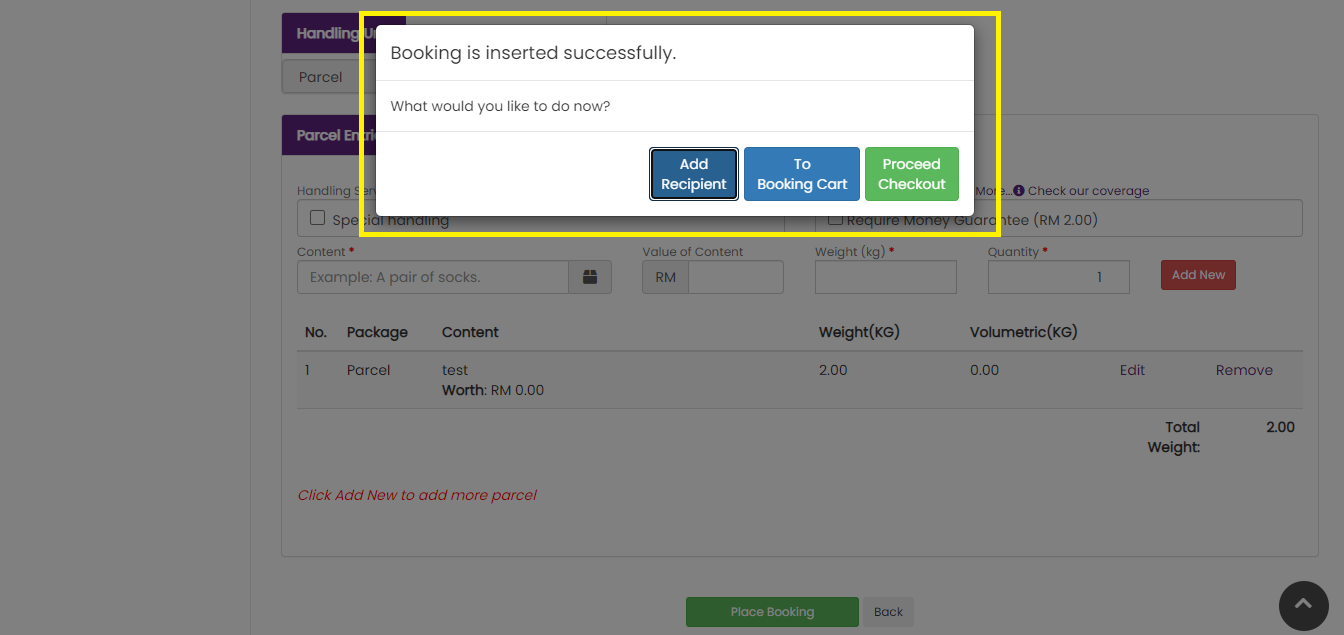
6. Click "Add Recipient" to enter the details for another recipient.
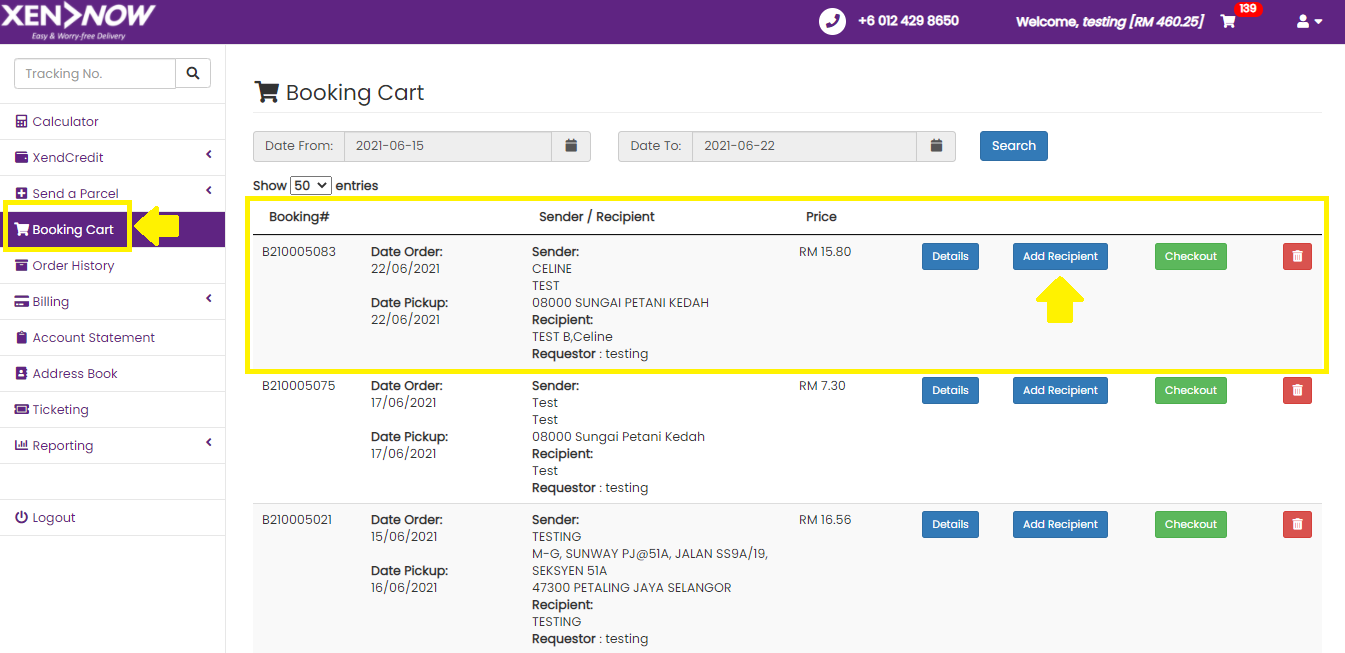
7. Recipients can also be added to existing bookings by clicking "Add Recipient" from the Booking Cart list.
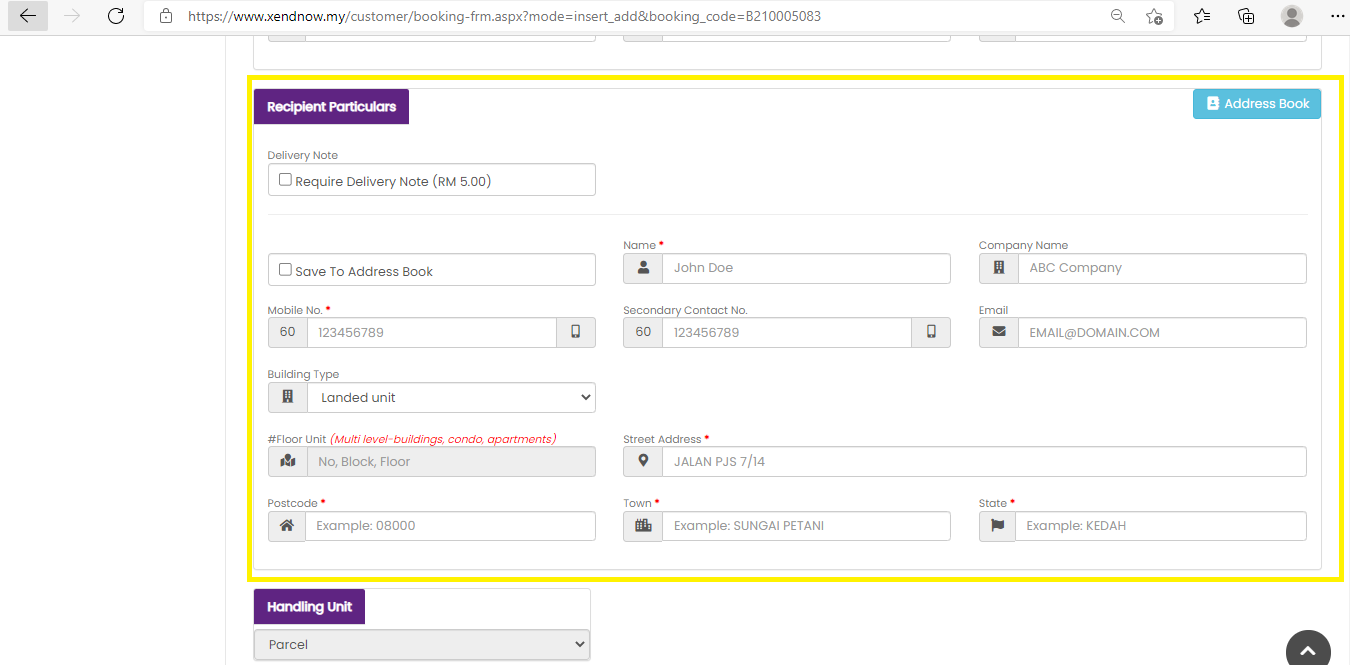
8. Enter the recipient details or selected them from the Address Book.
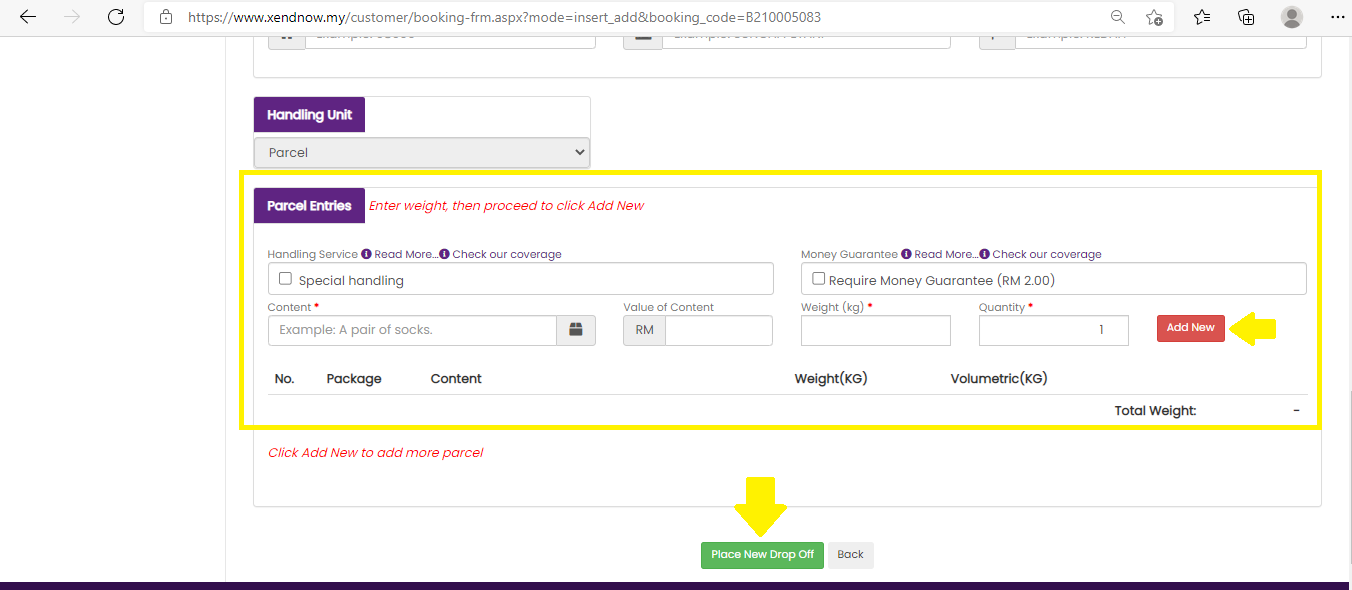
9. Enter the parcel details for the recipient and click "Add New". After that, click "Place New Drop Off".
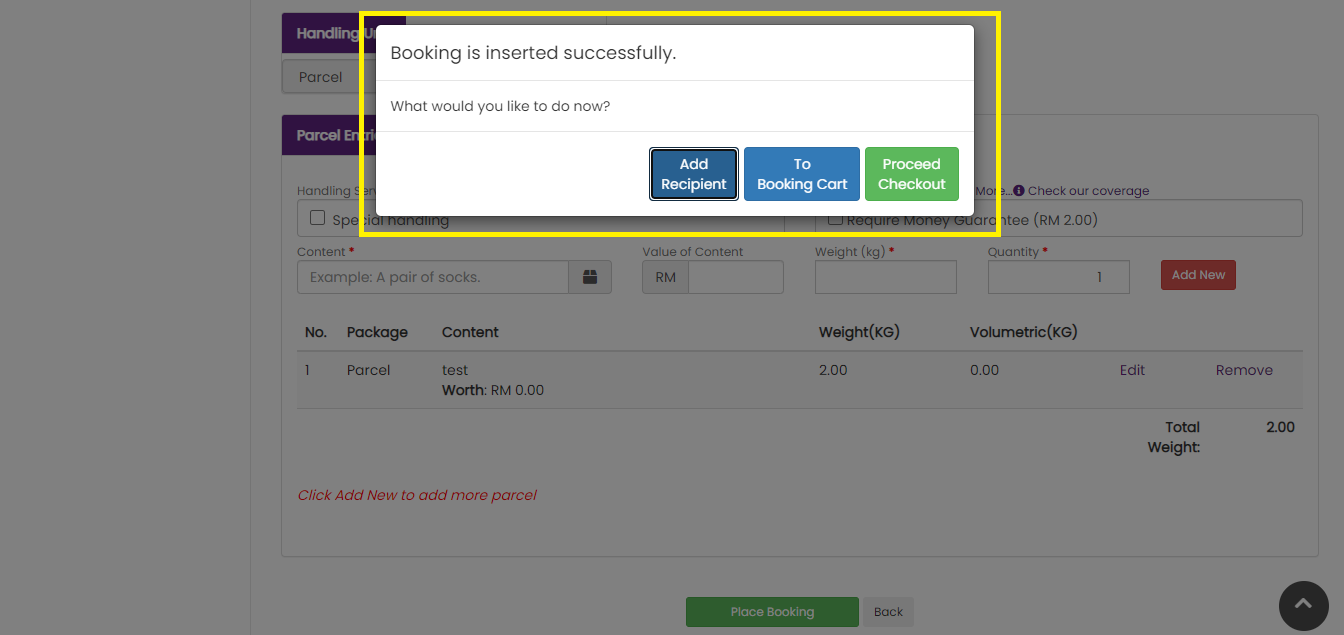
10. Click "To Booking Cart" to proceed to your Booking Cart list.
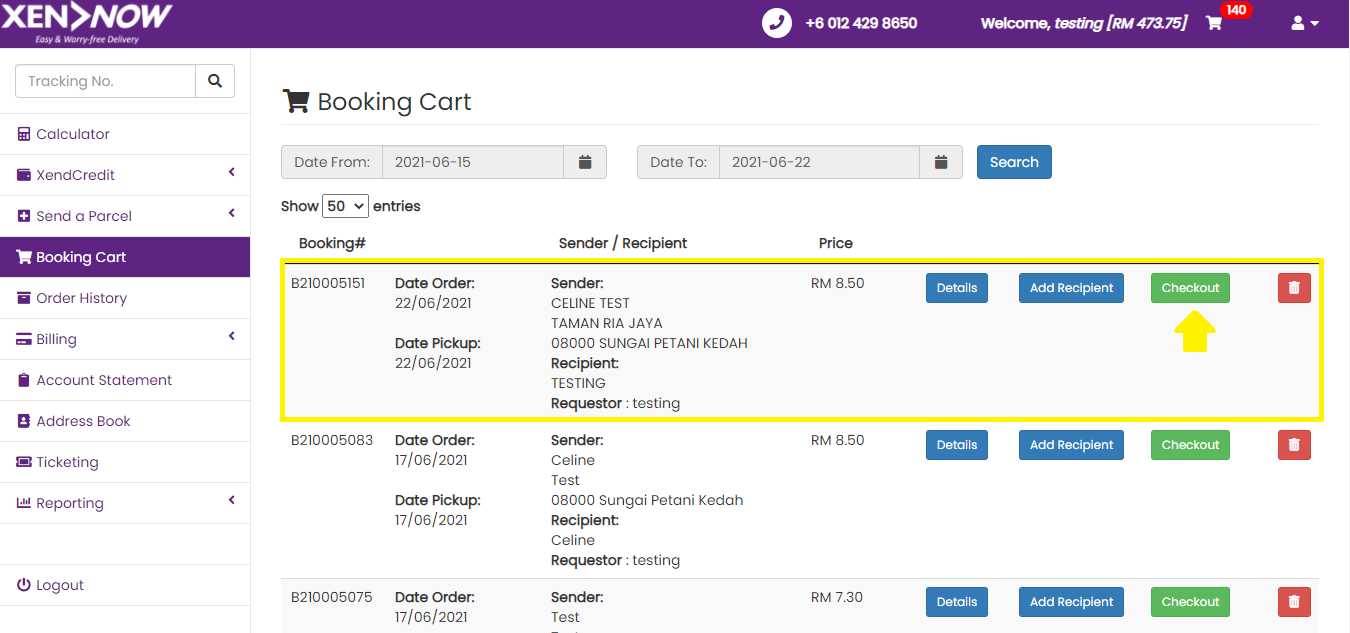
11. From your Booking Cart list, click "Checkout" for the order you wish to proceed with.
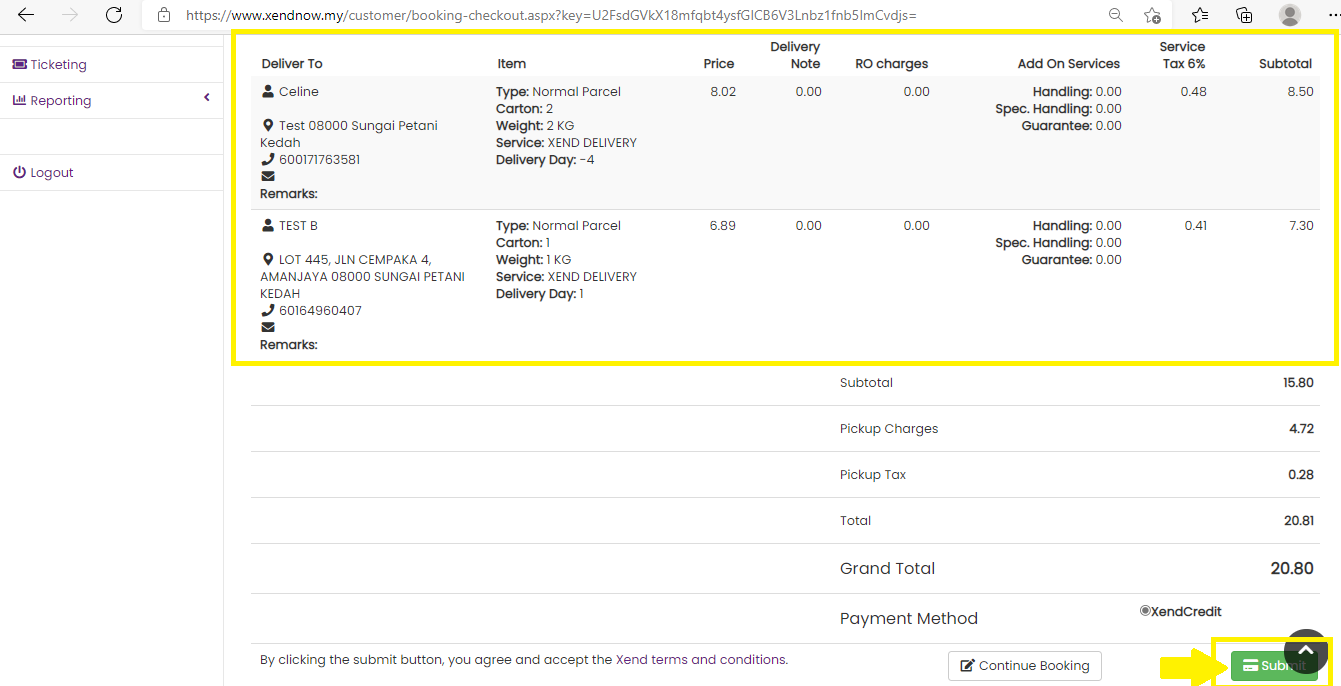
12. Check the booking details and rates then click "Submit".
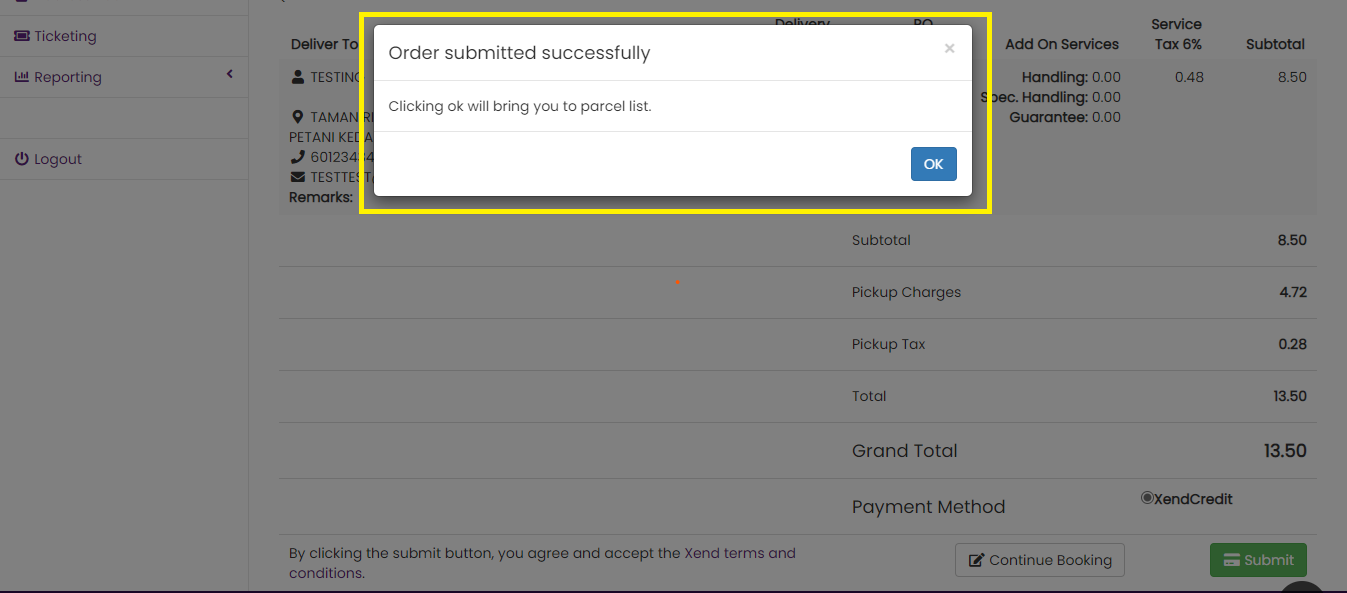
13. All done! Your booking has been placed and will be processed.