Booking with Multiple Recipients (App)
Making a Booking
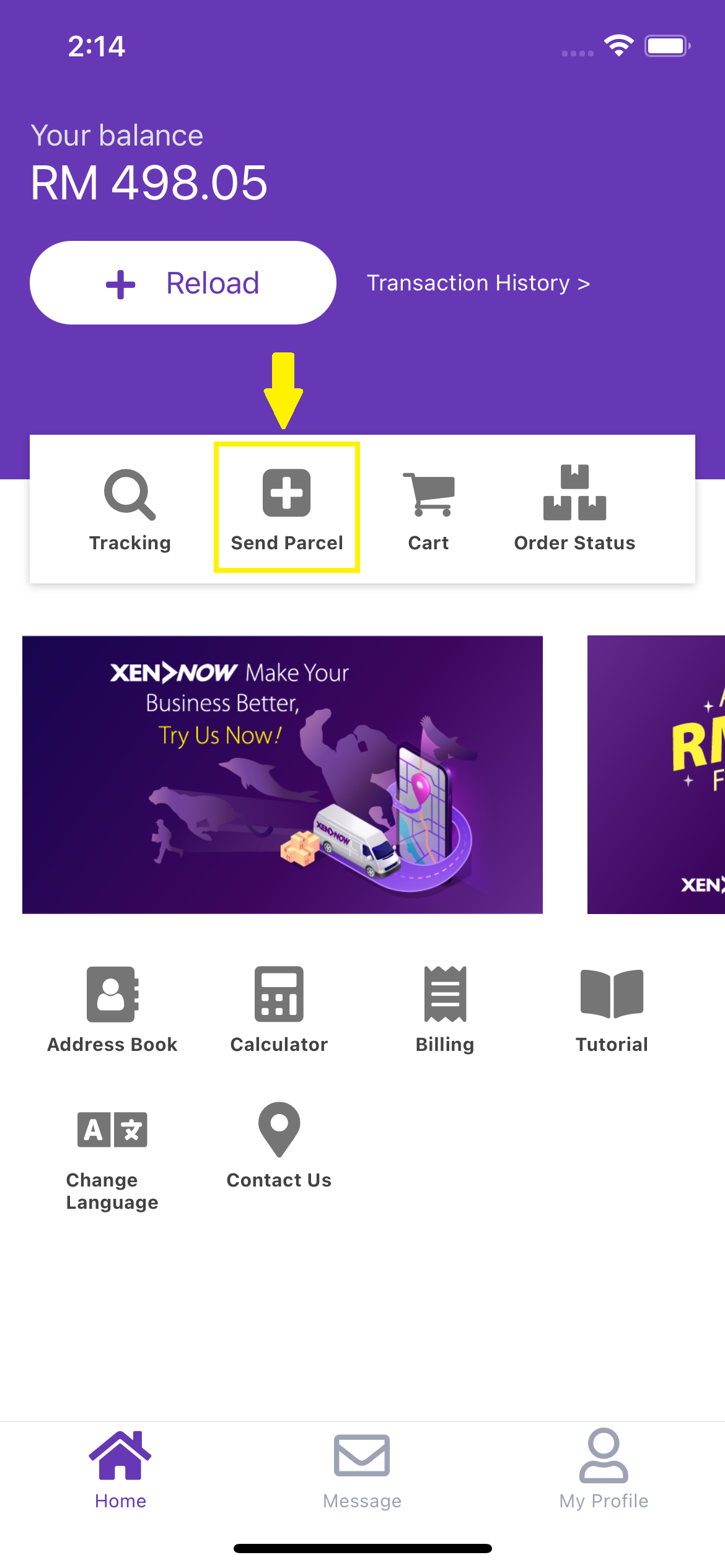
1. Tap the "Send Parcel" icon on the Home Screen.
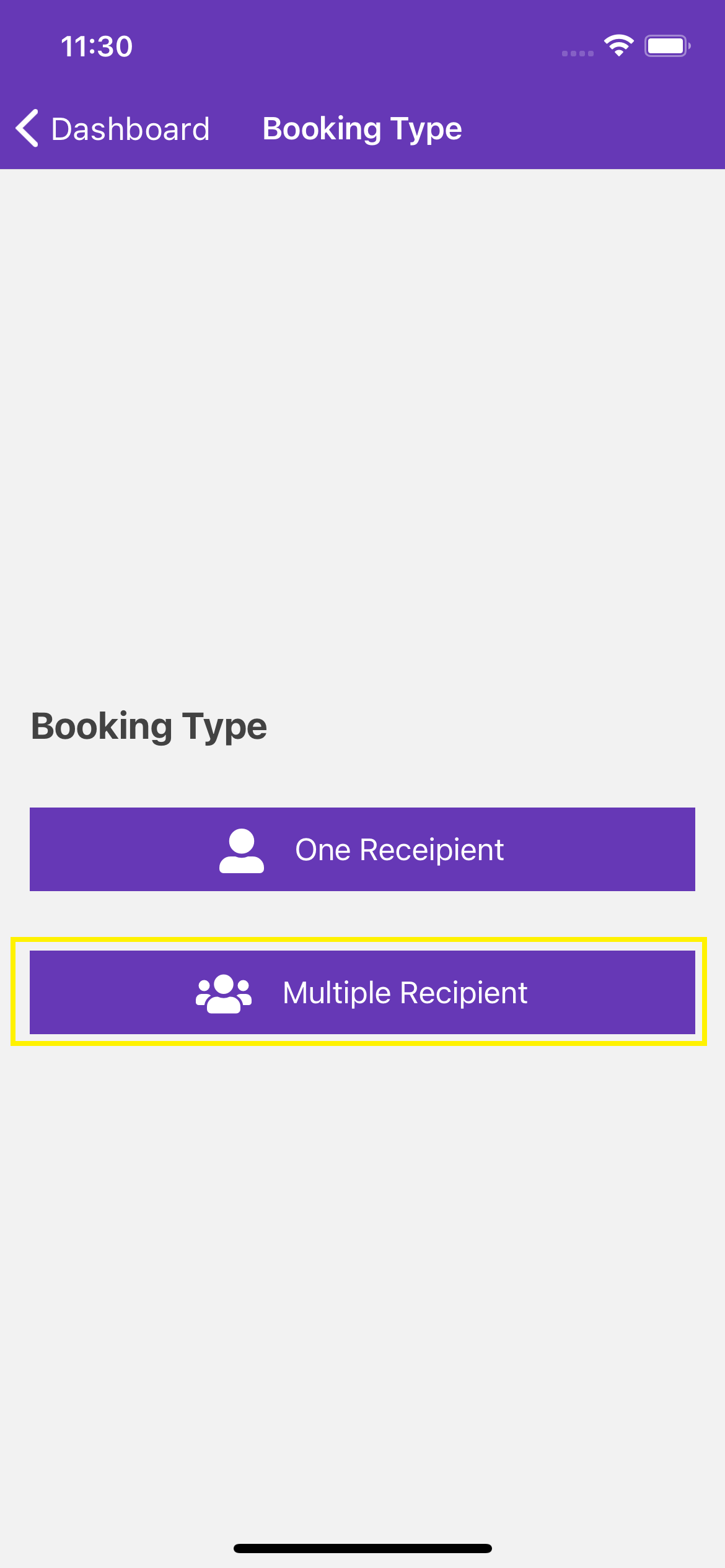
2. Select "Multiple Recipient" as your booking type.
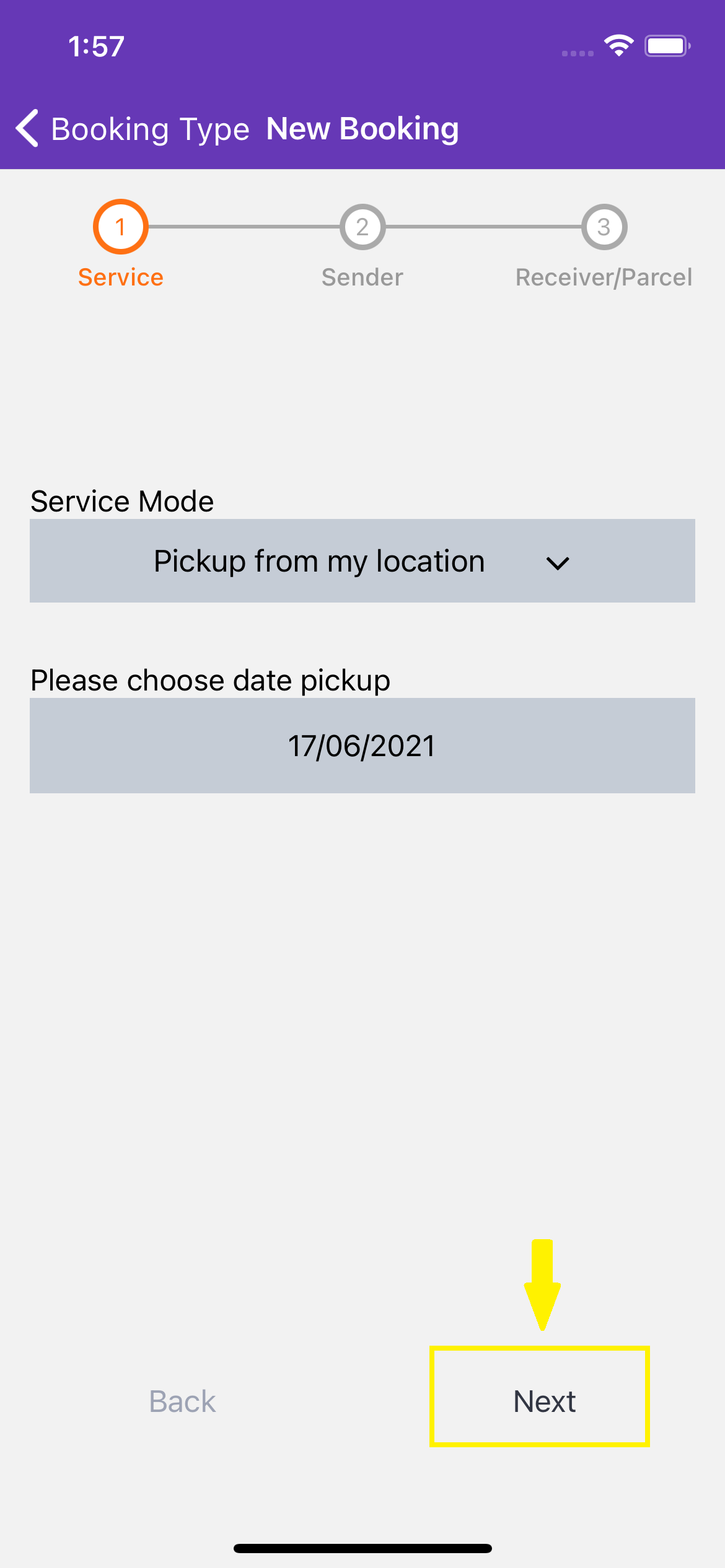
3. Select your desired service type (dropoff or pickup). Select your pickup date for the pickup or select a drop point for dropoff service, then tap "Next".
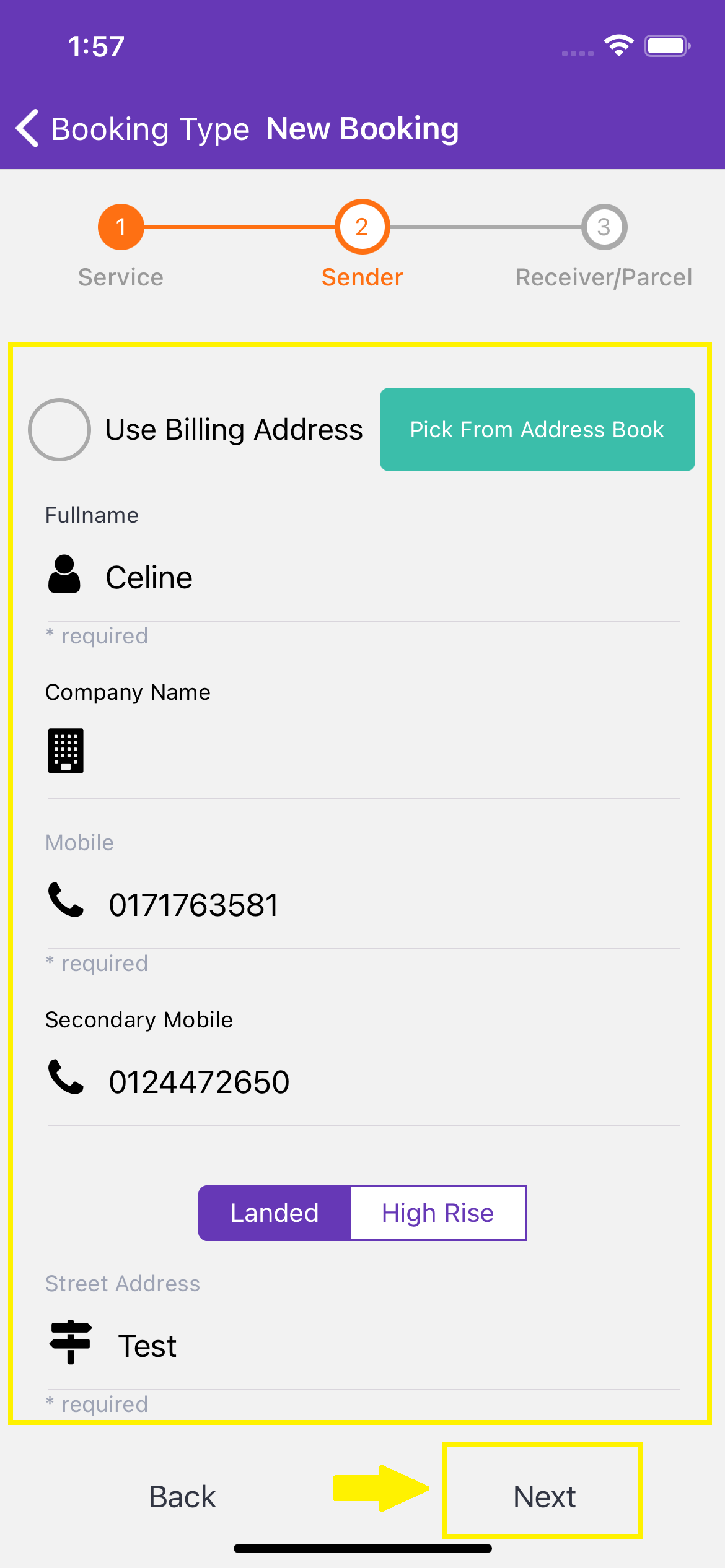
4. Enter the sender details in the required fields. You can also choose to use your default billing address or pick one from your Address Book.

5. Tap "Add Recipient Info" to begin adding your recipients.
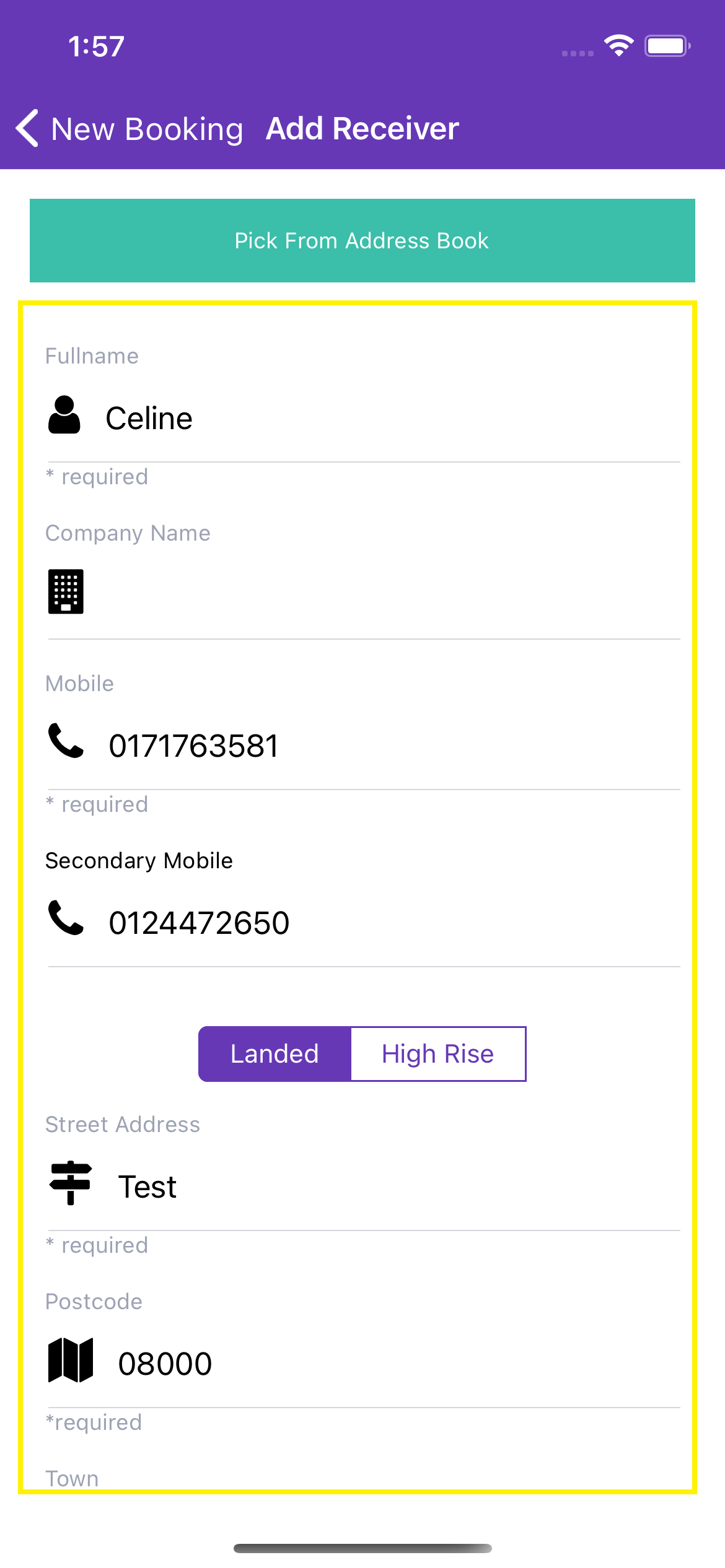
6. Enter the recipient details or choose one from your Address Book.
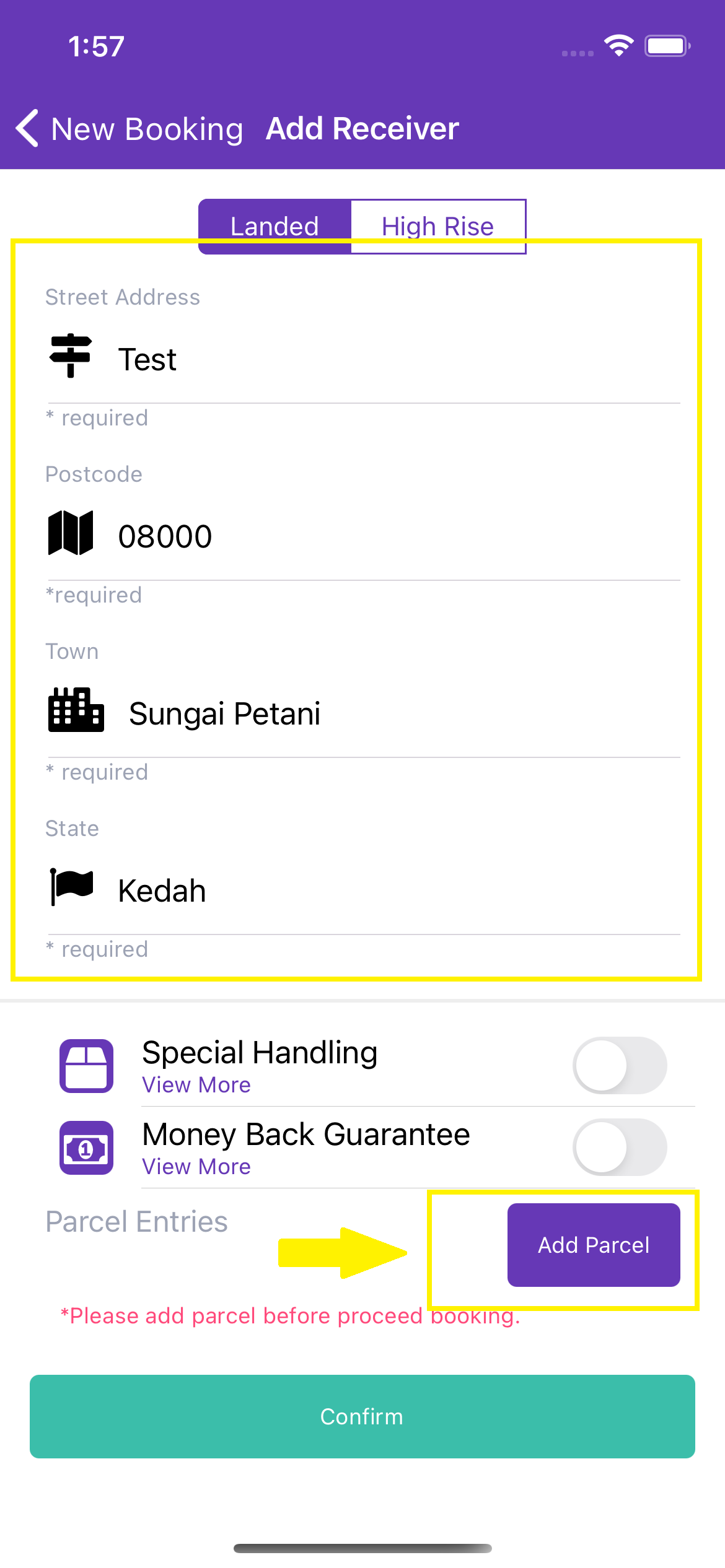
7. Tap "Add Parcel" to start adding parcels for this recipient.
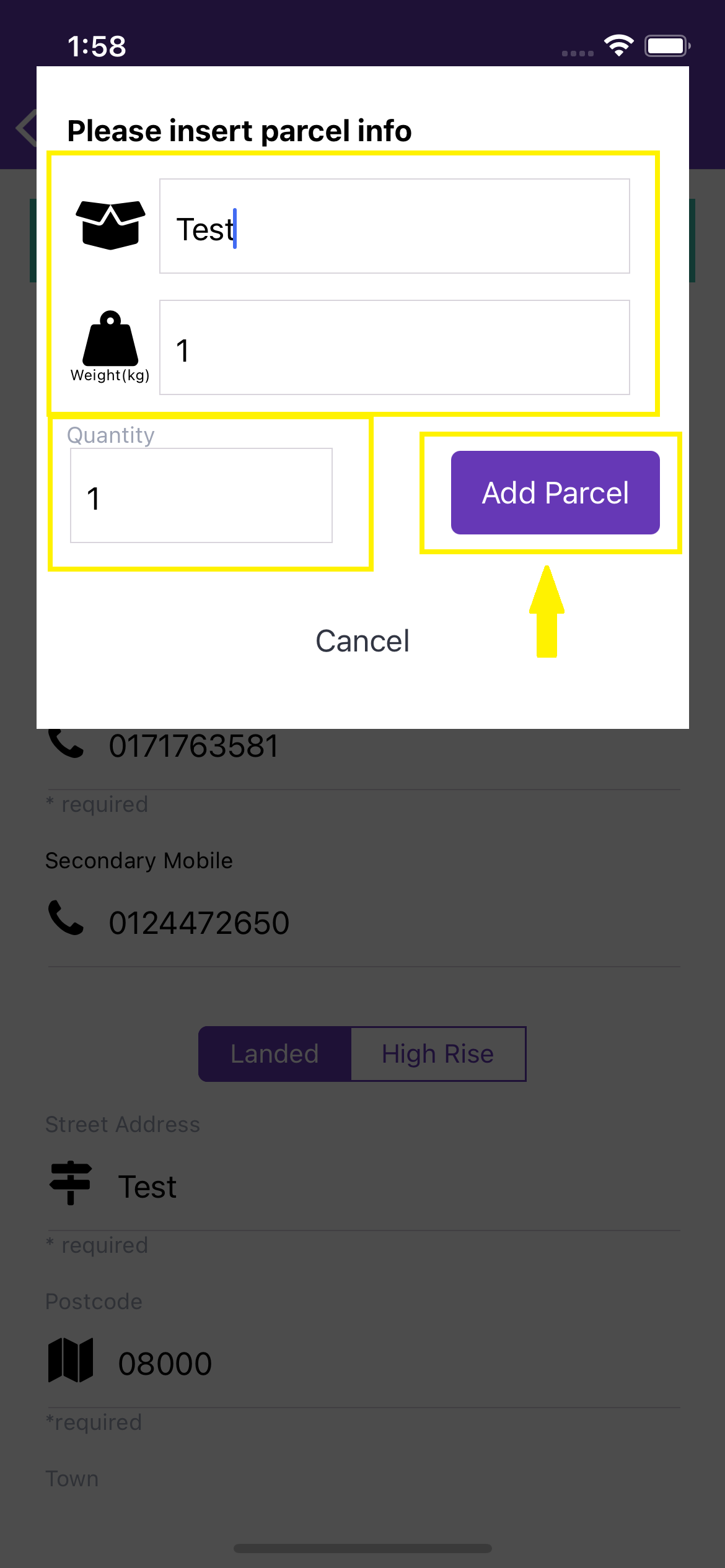
8. Enter your parcel details. These details include the contents, value of the contents, weight and the number of parcels. Tap "Add Parcel" and repeat the process if you wish to add more parcels.
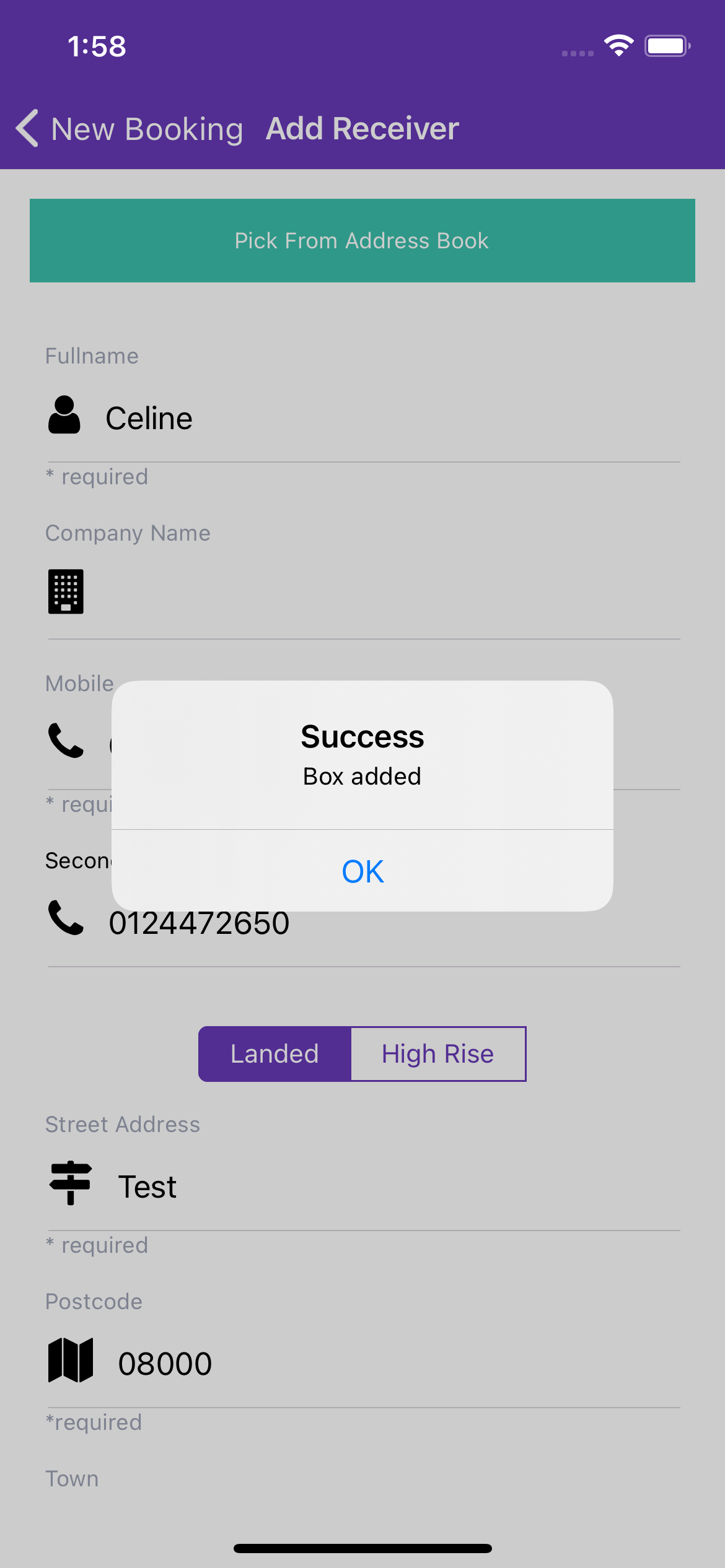
9. Tap "Add Parcel" and repeat the process if you wish to add more parcels.
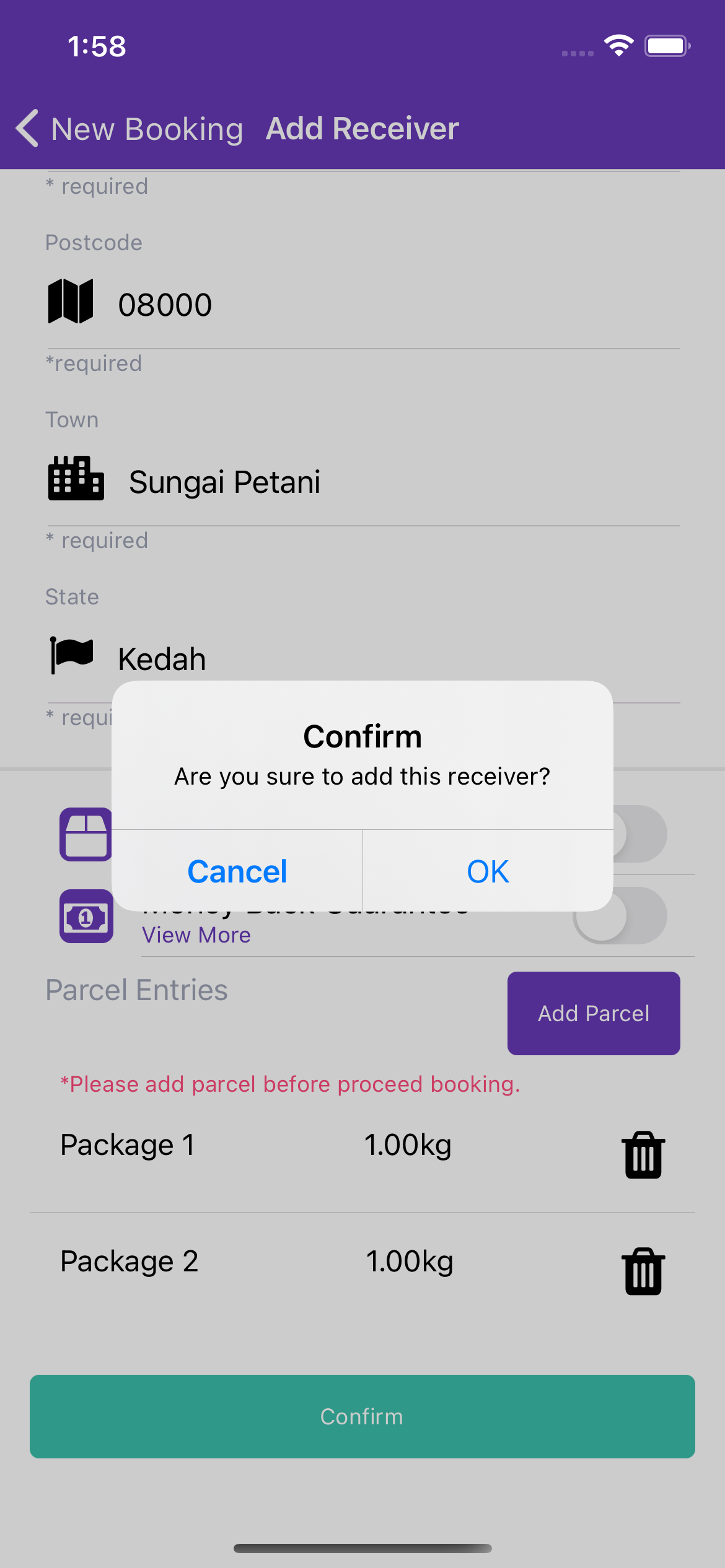
10. Tap "Confirm" after you've finished adding parcels and Tap "OK" to confirm adding this recipient.
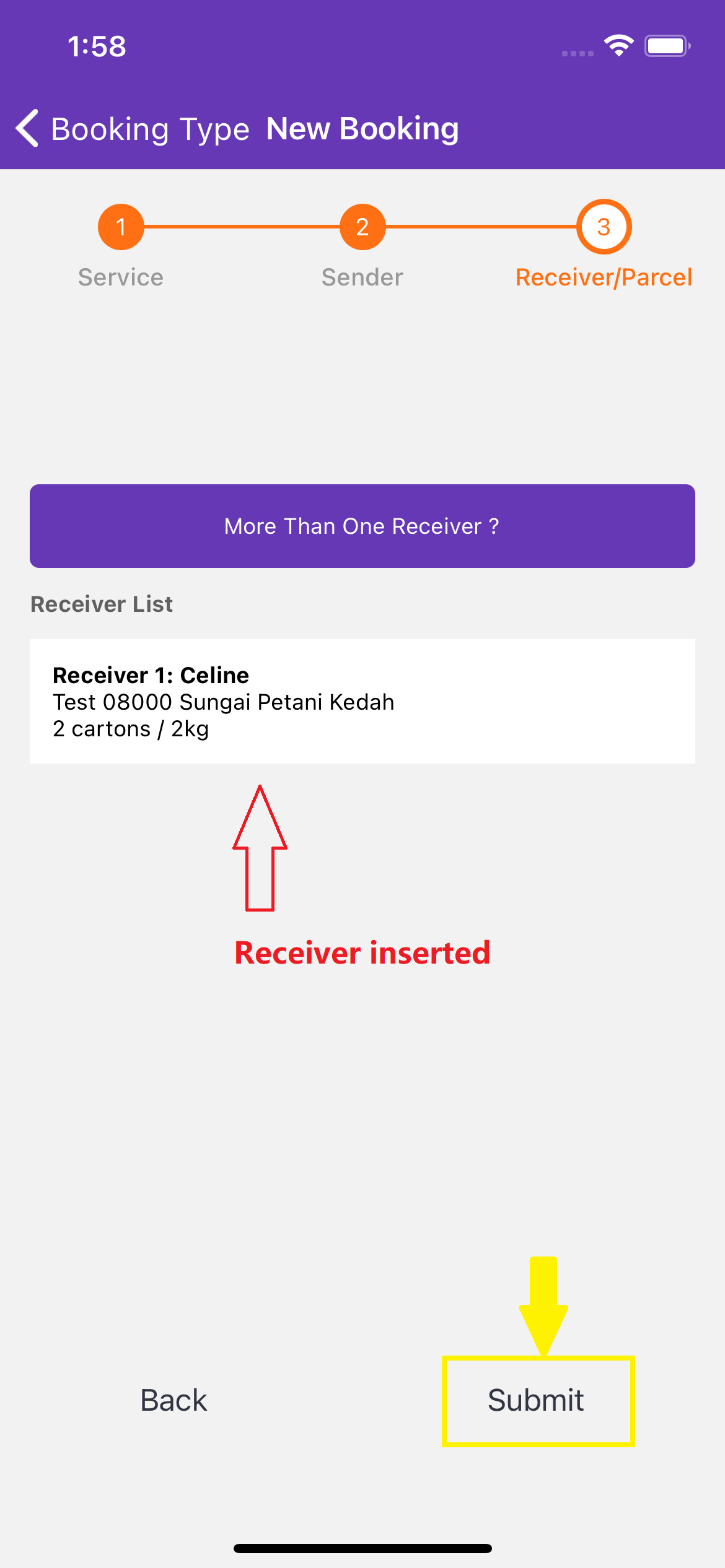
11. Tap "More Than One Receiver?" to continue adding recipients for your booking.
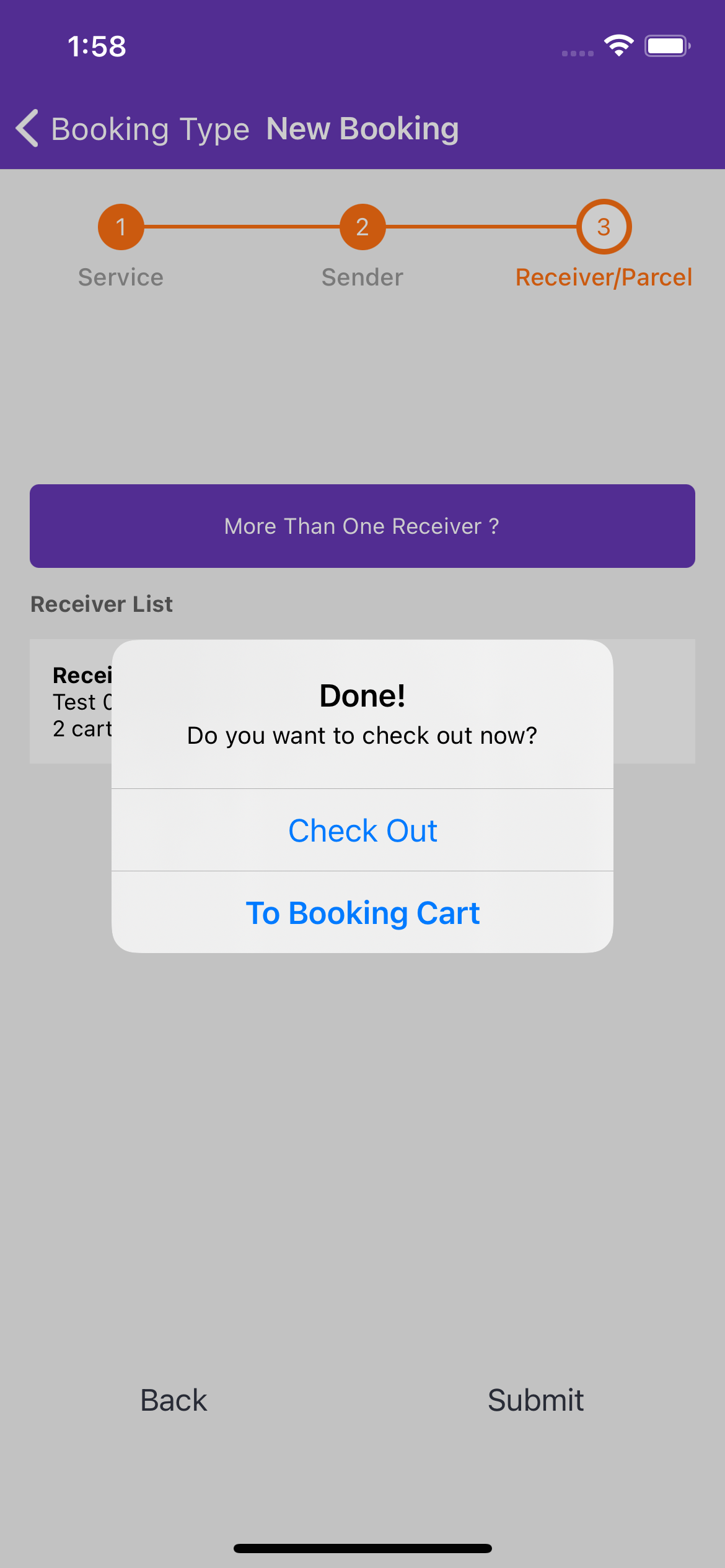
12. Tap "Submit" to add a booking and proceed to checkout.
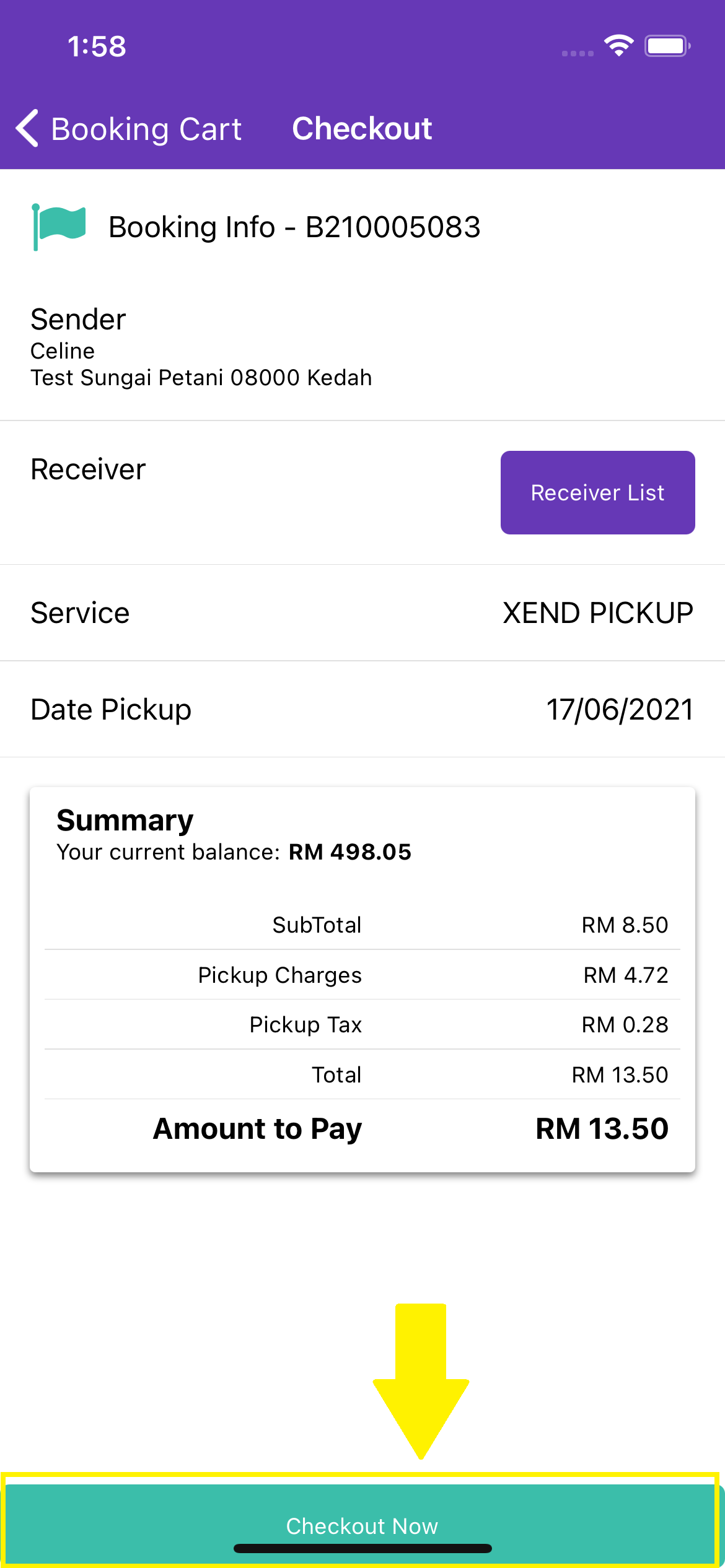
13. Check the details then tap "Checkout Now" to pay using your XendCredit balance and complete the booking process.
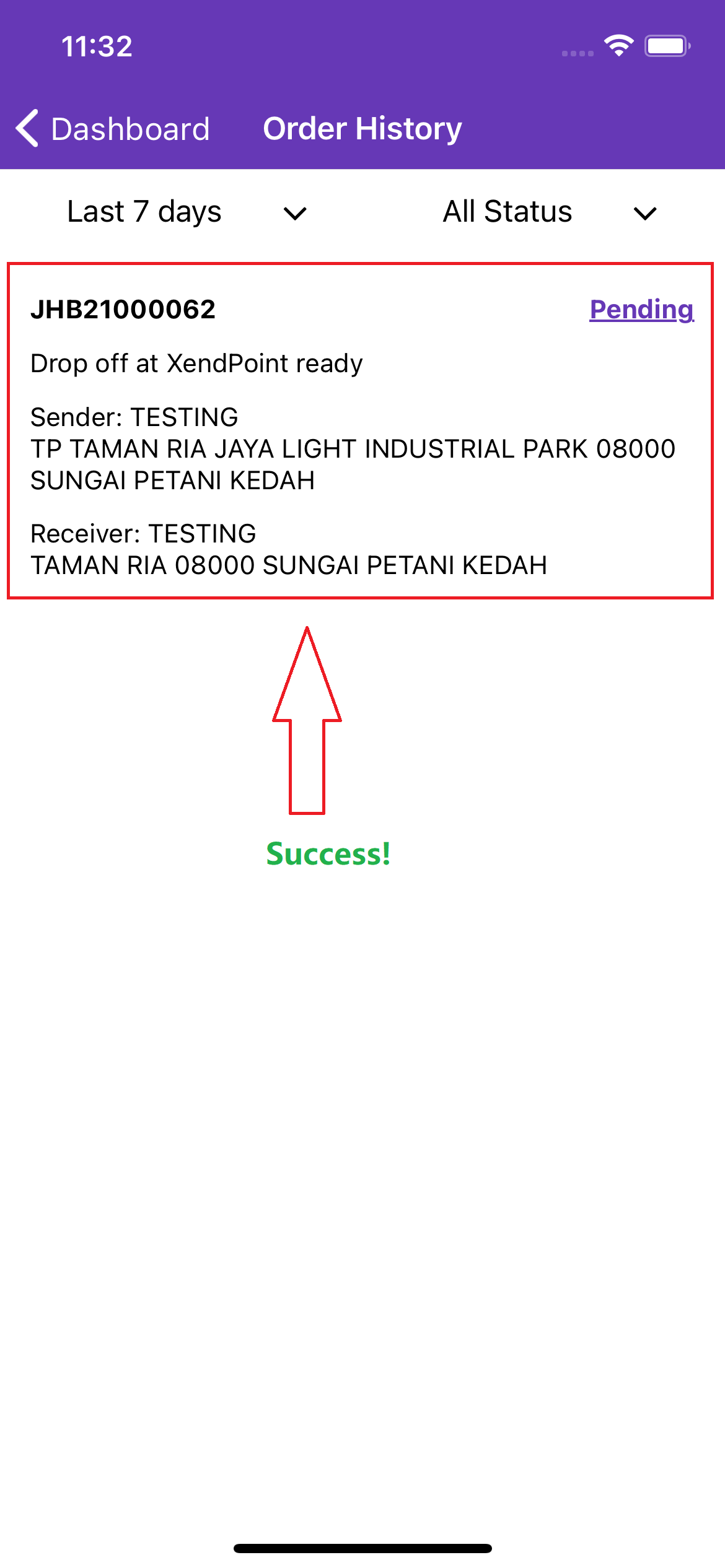
14. All done! Your booking has been placed and will be processed.